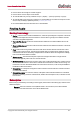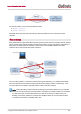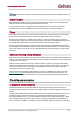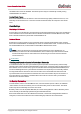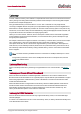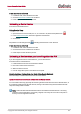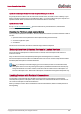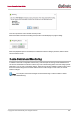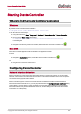User Manual
Table Of Contents
- Copyright
- About Audinate
- Introduction
- Installing Dante Controller
- Dante Basics
- Discovery and auto-configuration
- Device Channels
- Differentiating between input and output channels
- Device Names and Channel Labels
- Routing Audio
- Clock Synchronization
- Latency
- Device Lock
- Dante Control and Monitoring
- Starting Dante Controller
- Using Dante Controller
- Network View
- Status Bar
- Network View Tabs
- Channel Groups
- Clock Status Monitoring
- Clock Status Monitor
- Automatic Notification of Device Errors
- Device View
- Device View Tabs
- Multicast Transmit Flow Configuration
- Using Dante Controller with Dante Domain Manager
- Presets
- Troubleshooting
- Fanout
- Messages on Startup
- Computer Configuration Checklist
- Troubleshooting Dante IP Address Configuration
- Troubleshooting Switch Configuration and Cabling
- Index
Dante Controller User Guide
Copyright © 2018 Audinate Pty Ltd. All rights reserved.
-26-
Device Lock
Device Lock allows you to lock and unlock supported Dante devices using a 4-digit PIN (Personal
Identification Number).
When a device is locked, audio will continue to flow according to its existing subscriptions, and it can be
monitored, but it cannot be controlled or configured – its subscriptions and configuration settings become
read-only.
To configure a locked device you must first unlock it using the PIN with which it was locked.
Locked devices can be identified by:
n
A small gray padlock icon against the device name in the Network View > Routing tab
n A red background highlight when the device is moused over in the Network View > Routing tab
n A check (tick) in the Device Lock column in the Network View > Device Info tab
n
A red padlock icon in the Device View toolbar
Not all Dante devices support Device Lock. The feature will be rolled out over time via device manufacturer
firmware updates.
To check if a Dante device can be locked:
n Use the Advanced Filter to check for locked, unlocked and unsupported devices
n Check the Device Info tab – devices that support Device Lock have a checkbox in the Device Lock
column; devices that do not support Device Lock show ‘N/A’ in the Device Lock column
n Open the device in Device View – if the padlock icon in the toolbar is blue or red, the device supports
device lock; if it is grayed out, it does not support Device Lock
n If in doubt, contact the device manufacturer
Note: Earlier versions of Dante Controller (prior to v3.10) do not support Device Lock, and will not
actively identify when Dante devices are locked. Attempts to configure or subscribe to a locked
device in earlier versions of Dante Controller will fail silently.
Locking a Dante device
To lock an unlocked Dante device:
Using Device View
1.
Open the device in Device View (Ctrl + D, or Command + D) and click the padlock icon
The Lock Device panel is displayed.
2. In the Lock Device panel, enter a 4-digit PIN in the PIN field.
3. Enter the same PIN in the Confirm PIN field.
4. Click ‘Lock’.
The padlock icon will change to red indicating that the device is now locked.