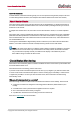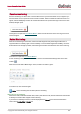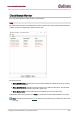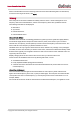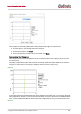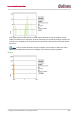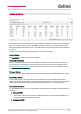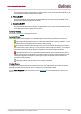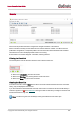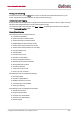User Manual
Table Of Contents
- Copyright
- About Audinate
- Introduction
- Installing Dante Controller
- Dante Basics
- Discovery and auto-configuration
- Device Channels
- Differentiating between input and output channels
- Device Names and Channel Labels
- Routing Audio
- Clock Synchronization
- Latency
- Device Lock
- Dante Control and Monitoring
- Starting Dante Controller
- Using Dante Controller
- Network View
- Status Bar
- Network View Tabs
- Channel Groups
- Clock Status Monitoring
- Clock Status Monitor
- Automatic Notification of Device Errors
- Device View
- Device View Tabs
- Multicast Transmit Flow Configuration
- Using Dante Controller with Dante Domain Manager
- Presets
- Troubleshooting
- Fanout
- Messages on Startup
- Computer Configuration Checklist
- Troubleshooting Dante IP Address Configuration
- Troubleshooting Switch Configuration and Cabling
- Index
Dante Controller User Guide
Copyright © 2018 Audinate Pty Ltd. All rights reserved.
-58-
The Secondary Tx B/W column displays an approximation of the current transmit bandwidth on the
secondary Dante network interface for the device.
n Primary Rx B/W
The Primary Rx B/W column displays an approximation of the current receive bandwidth on the
primary Dante network interface for the device.
n Secondary Rx B/W
The Secondary Rx B/W column displays an approximation of the current receive bandwidth on the
secondary Dante network interface for the device.
Latency Setting
Shows the current latency setting for the device.
Latency Errors
The Latency Errors column displays icons representing the recent latency performance of the device.
A green light indicates that the device is subscribed, and there are no latency problems - i.e. all
audio packets are arriving well within the device's latency setting.
An amber light indicates that audio packets for one or more channels are arriving at or near the
limit of the device's latency setting. You may need to increase the device's latency, or reconfigure
the network to prevent audio glitches due to packet loss from late-arriving audio packets.
A red light indicates that one or more audio packets have arrived outside the device's latency
setting. This will result in audio glitches. The device's latency setting should be increased, or the
network reconfigured (for example, by reducing the number of network nodes in between the
transmitter and the receiver).
A grey light indicates that the device is not currently subscribed.
Packet Errors
A red light in the Packet Errors column indicates that one or more audio packets have been corrupted in
between the switch and the receiver. This is usually due to a faulty Ethernet cable.
Use the Clear Counters button in the Device View > Status tab to clear the packet errors history for a
device.