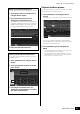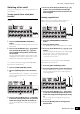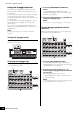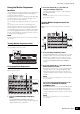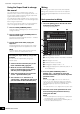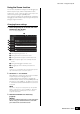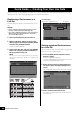User Manual
MONTAGE Owner’s Manual
29
Quick Guide — Playing the Keyboard
Using the Scene function
You can store all parameter settings such as Arpeggio type,
Motion Sequencer type, and the Part parameter values
together as a “Scene.” There are eight Scenes and you can
select them by pressing the [SCENE] button.
This is useful for simultaneously and drastically changing the
Arpeggio type and the Motion Sequencer type while you are
playing a single Performance.
Changing Scene settings
1 Touch the [Scene] tab on the left side of the
Performance Play display.
The Scene display appears.
1 Switching among Scenes 1 – 8
2 Turning functions for each Scene on/off
3 Turning the Motion Sequencer for All Parts on/off
4 Motion Sequencer type of the currently selected
Scene
5 Turning the Arpeggio for all Parts on/off
6 Arpeggio type of the currently selected Scene
NOTE
Sections 3 to 6 (see illustration above) are displayed only when
“Arp” and “Motion Seq” are selected in section 2.
2 Set Scenes 1 – 8 as desired.
When [Memory] is turned on for the function, the Motion
Sequencer type, or the Arpeggio type, the
corresponding function information is automatically
memorized to the currently selected [SCENE] button. By
pressing one of the SCENE [1] – [8] buttons, the Scenes
1 – 8 are switched and stored information for each Scene
is restored.
NOTE
You can also change Scene Settings from any other operation
displays. To do this, press one of the SCENE [1] – [8] buttons
while holding down the [SHIFT] button. Scenes 1 to 8 are
assigned to each button.
3 Store the Performance as necessary
(page 32).
NOTICE
If you select a different Performance or turn off the power
without storing your edited Performance, all the edits
you’ve made for the Scene will be erased.
1
2
4
3
6
5