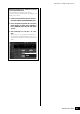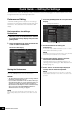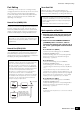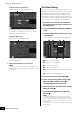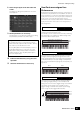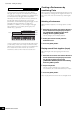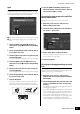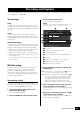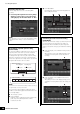User Manual
MONTAGE Owner’s Manual
37
Quick Guide — Editing the Settings
Split
You can play different Parts with the left and right hands by
assigning one Part to Part 1, with a note range in the lower
section of the keyboard, and a different Part to Part 2, with a
note range in the higher section of the keyboard.
1 Note Limit Low (the lowest note of the range for the Part)
2 Note Limit High (the highest note of the range for the
Part)
1 Touch the Note Limit High (2) of Part 1 or
move the cursor to
2 and press the [ENTER]
button.
2 Touch the [Keyboard] menu at the left side of
the screen to turn it on.
3 Set the highest note of Part 1 by pressing the
corresponding key.
The note number in the Range section of Part 1 changes.
4 Touch the Note Limit Low (1) of Part 2 or
move the cursor to
1 and press the [ENTER]
button.
5 Set the lowest note of Part 2 by pressing the
corresponding key.
The note number in the Range section of Part 2 changes.
6 Touch the [Keyboard] menu at the left side of
the screen to turn it off.
7 Play the keyboard.
The notes you play with your left hand sound the Piano
Part (Part 1), while the notes you play with your right
hand sound the different Part (Part 2) you have selected.
8 Turn the [PART CONTROL] button on and
adjust the volume settings of Parts 1 and 2 by
using Control Sliders 1 and 2.
Changing the note range of the split Part
to one octave lower
Change the note range of Part 2 to one octave lower.
1 Move the cursor to Part 2 and press the
[EDIT] button for Part edit.
2 Touch the [Part setting] tab at the left side of
the screen
[Pitch] tab.
3 Select “Note Shift” to adjust the Pitch.
The pitch is shifted in semitone steps. Set “-12” to make
the note range one octave lower.
4 Play the keyboard.
Changing the Arpeggio settings for each
Part
Try changing the Arpeggio settings for each Part. You can
assign the rhythm or backing pattern that best matches the
desired style of music to the Performance.
1 Move the cursor to Part 1 and press the
[EDIT] button to call up the Element Common
Edit display.
2 Touch the [Arpeggio] tab at the left side of the
screen
[Common] tab (near the top of the
display).
The display for setting common Arpeggio parameters for
all Arpeggio type appears.
Note that the Arpeggio Hold parameter is useful as well
as the Arpeggio type selection. When this parameter is
set to “on,” the Arpeggio playback continues even if the
note is released. This parameter should be set to “on”
when a Drum sound is assigned to the Part and you wish
to have playback of the Arpeggio (rhythm pattern)
continue regardless of whether you hold the note or not.
12
Part 1: Piano Part Part 2: Other Part
Note Shift