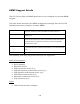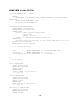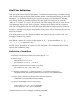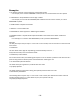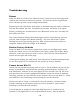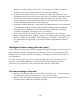User's Manual
Table Of Contents
- Online Resources
- Contents
- Introduction
- About this Manual
- Getting Started
- User Interface
- Dialer Application
- Basic Operations
- Configuring the CS-700
- Configuring using the Web User Interface
- Configuring using the Service Application
- Configuring using a Provisioning Server, Option 66
- Configuring using a Provisioning Server, Option 150
- Provisioning file
- Provisioning file parameters (All Models)
- Using the Application Programming Interface (API)
- USB API functions
- Telnet / SSH interface
- USB/Telnet/SSH CLI Commands
- usb-conn-status
- speaker-volume
- ringer-volume
- speaker-mute
- mute
- camera-ptz-home
- camera-image-defaults
- camera-backlight
- camera-mute
- camera-pan
- cam-pan-left
- cam-pan-right
- camera-tilt
- cam-tilt-up
- cam-tilt-down
- camera-zoom
- cam-zoom-in
- cam-zoom-out
- cam-apply-defaults
- cam-image-apply-defaults
- status
- status-all
- call-info
- start-time
- dial
- answer
- hangup
- hold
- resume
- swap
- join
- transfer
- vm-count
- do-not-disturb
- dtmf
- registration
- Upgrading the Device Firmware
- Appendix
- Limited Warranty and Limitation of Liability
137
Optimize Windows for CS-700 Audio
To configure the CS-700 device as the default device and to improve audio
follow this one-time setup procedure:
1. Right click on the speaker icon in the lower right hand corner of the
Windows taskbar.
2. Select Sounds from the menu.
3. Click the Playback tab.
4. Right click on the Yamaha CS-700 Device.
5. Select “Set as Default Device” from the menu.
6. Right click on the Yamaha CS-700 Device again.
7. Select “Set as Default Communication Device” from the menu.
8. Right click on Yamaha CS-700 Device one more time.
9. Select Properties from the menu.
10. If there is an “Enhancements” tab, click on it.
11. Check the “Disable all enhancements” box.
12. Click on the Advanced tab.
13. Select “2 channel, 24 bit, 48000 Hz (Studio Quality)” from the drop-down
menu under Default Format.
14. Click “Test.” You should hear the test jingle.
15. Click “Apply”, then “OK”.
16. Click the Recording tab.
17. Right click on the Yamaha CS-700 Device.
18. Select “Set as Default Device” from the menu.
19. Right click on the Yamaha CS-700 Device again.
20. Select “Set as Default Communication Device” from the menu.
21. Right click on the Yamaha CS-700 Device one more time.
22. Select Properties from the menu.
23. Click on the Levels tab.
24. Set the Microphone level to 50.
25. Click “OK”.
26. Click “OK” to close the Sound Window.