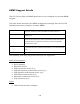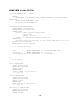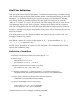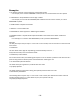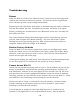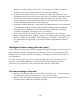User's Manual
Table Of Contents
- Online Resources
- Contents
- Introduction
- About this Manual
- Getting Started
- User Interface
- Dialer Application
- Basic Operations
- Configuring the CS-700
- Configuring using the Web User Interface
- Configuring using the Service Application
- Configuring using a Provisioning Server, Option 66
- Configuring using a Provisioning Server, Option 150
- Provisioning file
- Provisioning file parameters (All Models)
- Using the Application Programming Interface (API)
- USB API functions
- Telnet / SSH interface
- USB/Telnet/SSH CLI Commands
- usb-conn-status
- speaker-volume
- ringer-volume
- speaker-mute
- mute
- camera-ptz-home
- camera-image-defaults
- camera-backlight
- camera-mute
- camera-pan
- cam-pan-left
- cam-pan-right
- camera-tilt
- cam-tilt-up
- cam-tilt-down
- camera-zoom
- cam-zoom-in
- cam-zoom-out
- cam-apply-defaults
- cam-image-apply-defaults
- status
- status-all
- call-info
- start-time
- dial
- answer
- hangup
- hold
- resume
- swap
- join
- transfer
- vm-count
- do-not-disturb
- dtmf
- registration
- Upgrading the Device Firmware
- Appendix
- Limited Warranty and Limitation of Liability
140
deliver true HD camera video to the UC software via USB 3.0, the UC
software may down-sample the video to lower resolutions.
• Network bandwidth and service consistency. Network drop-outs and
bandwidth restrictions can clearly affect the UC software and end-to-end
connection, with greatest impact being degraded video quality, either
with a resolution down-grade below HD, or through video artifacts and
freezes during network service interruptions.
• Optimize Camera Settings. Assuming video degradation is not resolution
or bandwidth related, various other camera settings can be optimized
through the UC Software Control Panel/Camera Settings, including
contrast, brightness, sharpness, Hue, and others.
• Check that the Power line frequency for anti-flicker is set correctly.
When using fluorescent lighting, using the wrong frequency setting might
lead to a flicker in the image. The frequency can either be set from the
UC application if supported, or from the Service Application’s Camera
menu.
Misaligned Camera Image (Far-end video)
If the camera is projecting a poorly framed (misaligned) image to the far-end. Or
the conference room is configured such that the CS-700 is not symmetrically
aligned with the Table and/or the display, causing the camera field of view to
be misaligned.
In these cases adjust the vertical camera angle (see section Setting Up the
System), then make additional camera pan/tilt/zoom adjustments as
necessary to optimize for your room using the Service application.
No Camera Image at Far-end
• Ensure that Camera Mute is not enabled (showing red). If Camera Mute
is enabled, the far end should see a large “pause” image.
• Ensure that UC Software properly sees and enables the Yamaha CS-700
Camera device within the software settings.