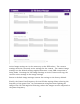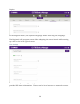User's Manual
Table Of Contents
- Online Resources
- Contents
- Introduction
- About this Manual
- Getting Started
- User Interface
- Dialer Application
- Basic Operations
- Configuring the CS-700
- Configuring using the Web User Interface
- Configuring using the Service Application
- Configuring using a Provisioning Server, Option 66
- Configuring using a Provisioning Server, Option 150
- Provisioning file
- Provisioning file parameters (All Models)
- Using the Application Programming Interface (API)
- USB API functions
- Telnet / SSH interface
- USB/Telnet/SSH CLI Commands
- usb-conn-status
- speaker-volume
- ringer-volume
- speaker-mute
- mute
- camera-ptz-home
- camera-image-defaults
- camera-backlight
- camera-mute
- camera-pan
- cam-pan-left
- cam-pan-right
- camera-tilt
- cam-tilt-up
- cam-tilt-down
- camera-zoom
- cam-zoom-in
- cam-zoom-out
- cam-apply-defaults
- cam-image-apply-defaults
- status
- status-all
- call-info
- start-time
- dial
- answer
- hangup
- hold
- resume
- swap
- join
- transfer
- vm-count
- do-not-disturb
- dtmf
- registration
- Upgrading the Device Firmware
- Appendix
- Limited Warranty and Limitation of Liability
35
The current “active” Pan, Tilt, and Zoom (PTZ) settings of the camera will be
shown in this page. They cannot be changed from the Web UI. The PTZ
settings can be changed using the Service Application described later in this
document, or using UC applications that offer camera control.
Note that in the CS-700 Pan and Tilt settings are only effective when Zoom has
been set to a value greater than 100.
The ZOOM setting allows the Operator to electronically adjust the camera zoom
up to 4x from default.
Pan and Tilt default to 0, Zoom defaults to 100.
Clicking the “Set PTZ Home to Active Position” button preserves the current
Pan/Tilt/Zoom settings as the camera home position. The CS-700 will return
to this position whenever a USB connection is re-established.
“Return to PTZ Home” will reset the active PTZ settings to the PTZ home
settings.