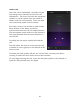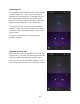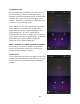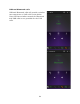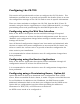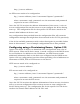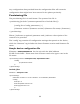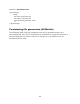User's Manual
Table Of Contents
- Online Resources
- Contents
- Introduction
- About this Manual
- Getting Started
- User Interface
- Dialer Application
- Basic Operations
- Configuring the CS-700
- Configuring using the Web User Interface
- Configuring using the Service Application
- Configuring using a Provisioning Server, Option 66
- Configuring using a Provisioning Server, Option 150
- Provisioning file
- Provisioning file parameters (All Models)
- Using the Application Programming Interface (API)
- USB API functions
- Telnet / SSH interface
- USB/Telnet/SSH CLI Commands
- usb-conn-status
- speaker-volume
- ringer-volume
- speaker-mute
- mute
- camera-ptz-home
- camera-image-defaults
- camera-backlight
- camera-mute
- camera-pan
- cam-pan-left
- cam-pan-right
- camera-tilt
- cam-tilt-up
- cam-tilt-down
- camera-zoom
- cam-zoom-in
- cam-zoom-out
- cam-apply-defaults
- cam-image-apply-defaults
- status
- status-all
- call-info
- start-time
- dial
- answer
- hangup
- hold
- resume
- swap
- join
- transfer
- vm-count
- do-not-disturb
- dtmf
- registration
- Upgrading the Device Firmware
- Appendix
- Limited Warranty and Limitation of Liability
86
At this point, audio from the Bluetooth connected device will be redirected onto
the CS-700 speakers, and automatically mixed with other audio sources
connected to CS-700, such as USB-based audio. Audio in from the MIC array
will be redirected to the mobile device.
The Bluetooth connection will remain engaged until any of several actions
occurs:
• The User deactivates the connection from the mobile device.
• The User moves out of range of the Bluetooth signal.
• The User ceases to transfer data over the connection, and a connection
timeout occurs.
Note: the connection timeout is a configurable parameter, set either through
Web-UI or a configuration file. When set to 0, the connection will never drop
from data inactivity.
Aux-IN Audio Support
To utilize the CS-700 as a room speaker system such as for the display in TV
mode, connect your source of audio via a standard 3.5mm stereo jack
connector on the back of the unit. Gain is automatically adjusted by default
and the Volume Up/Down controls will manage the sound level. Gain can be
manually set as well, configurable through the Web-UI, the Service Application,
or from a configuration file.