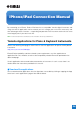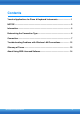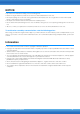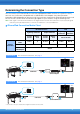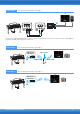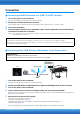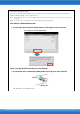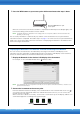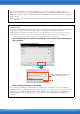Operation Manual
iPhone/iPad Connection Manual
7
Connection
Connecting with MIDI terminals or a [USB TO HOST] terminal
1
Turn off the power of the instrument.
Quit any open application software on your iPhone/iPad.
2 Connect your iPhone/iPad to the instrument.
For the proper order, carefully follow the indicated instruction steps for each connection type.
3 Turn on the instrument.
4 The connection procedures are completed at step 3. Use the application on your iPhone/iPad
to communicate with your instrument.
NOTE Some applications need the appropriate setting to communicate with the instrument. For details, refer to the
relevant application manuals.
Connecting with a USB Wireless LAN Adaptor via an Access Point
1
Turn off the power to the instrument.
Quit any open application software on your iPhone/iPad.
2 Connect the USB Wireless LAN Adaptor to the [USB TO DEVICE] terminal of the instrument.
3 Turn on the power to the instrument.
4 If your instrument has a wireless LAN mode setting, set it to Infrastructure Mode.
For instructions on setting your instrument's wireless LAN mode, refer to the Owner’s Manual or the Reference
Manual of your instrument.
5 Connect the instrument to the network.
There are three methods of connection:
• Automatic Setup by WPS (page 8)
• Displaying the Networks in the Wireless LAN and Connecting to the Network (page 9)
• Manual Setup (page 10)
Select the appropriate setup method from the above depending on your network environment.
Operation with iOS 6 or later
Note that iPhone and iPad devices running iOS 6 or later may, on rare occasions, fail to recognize the i-MX1.
If this should occur, update the firmware of the i-MX1 to a new version according to the instructions in the attached PDF in the
Yamaha website i-MX1 product page.
Required devices
•USB Wireless LAN Adaptor specified for your instrument
•Access point with router (This is unnecessary if your modem has router capability.
iPad
iPhone
Access point
Wireless LAN Wireless LAN
USB Wireless
LAN Adaptor