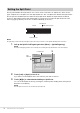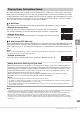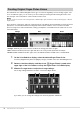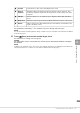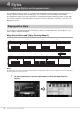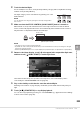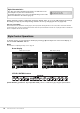User Manual
Table Of Contents
- PRECAUTIONS
- NOTICE
- Information
- Compatible formats for this instrument
- About the Manuals
- Included Accessories
- Contents
- Welcome to the World of CVP!
- Panel Controls
- Starting Up
- Basic Operations
- Display Structure
- Display Configuration
- Closing the Current Display
- Display-based Controls
- Using the ASSIGNABLE Buttons
- File Management
- Entering Characters
- Using the Pedals
- Using the Metronome
- Adjusting the Tempo
- Setting the Touch Sensitivity of the Keyboard
- Transposing the Pitch in Semitones
- Adjusting the Volume Balance
- Restoring the Factory-programmed Settings (Initializing)
- Data Backup
- Piano Room – Enjoying the Piano Performance –
- Voices – Playing the Keyboard –
- Styles – Playing Rhythm and Accompaniment –
- Song Playback – Playing and Practice Songs –
- Song Recording – Recording Your Performance –
- Microphone – Adding Vocal Harmony Effects to Your Singing –
- Registration Memory/Playlist – Saving and Recalling Custom Panel Setups –
- Mixer – Editing the Volume and Tonal Balance –
- Connections – Using Your Instrument with Other Devices –
- I/O Connectors
- Connecting USB Devices ([USB TO DEVICE] terminal)
- Connecting to a Computer ([USB TO HOST] terminal)
- Connecting to a Smart Device ([AUX IN] jack/Bluetooth/[USB TO HOST] terminal/Wireless LAN)
- Listening to Audio Playback by the External Device through the Instrument’s Speaker ([AUX IN] jack/Bluetooth/[USB TO HOST] terminal)
- Using an External Speaker System for Playback (AUX OUT [L/L+R]/[R] jacks)
- Connecting External MIDI Devices (MIDI terminals)
- Viewing the Instrument’s Display on an External Monitor
- Connecting a Microphone or Guitar ([MIC/LINE IN] jack)
- Connecting a Footswitch/Foot Controller ([AUX PEDAL] jack)
- Menu Display Function List
- CVP-909 (Grand piano type) Assembly
- CVP-909 Assembly
- CVP-905 Assembly
- Troubleshooting
- Specifications
- Index
CVP-909/CVP-905 Owner’s Manual
54
The key which divides the keyboard into two or three areas is referred to as “Split Point.” There are two
types of Split Point: “Left Split Point” and “Style Split Point.” The “Left Split Point” divides the keyboard into
the Left part area and Main part area while the “Style Split Point” divides the keyboard into the Chord
section for Style playback (page 59) and the Main or Left part area. Though both Split Points are at the
same key (F
P
2) by default, you can also set them individually (as shown).
NOTE
The guide lamp located at the Split Point lights up when the Left part is turned on or the [ACMP ON/OFF] button is turned on.
1 Call up the Split Point/Fingering window: [Menu] [Split&Fingering].
NOTE
The Split Point/Fingering window can be called up also by holding the keyboard illustration on the Home display.
2 Touch [Left] or [Style] to turn it on.
If you want to set both Split Points to the same key, turn both of them on.
3 Touch []/[] to select the desired key as Split Point.
You can set the Split Point also by pressing the actual key while holding down the keyboard
illustration on the display.
NOTE
The Left Split Point cannot be set lower than the Style Split Point.
Setting the Split Point
Style Split Point
Left Split Point
Chord section
Left part
Left part, Main (and Layer) part
Main (and Layer) part
3
2
Style
Split Point
Left Split Point