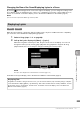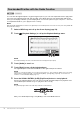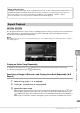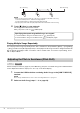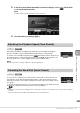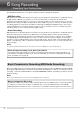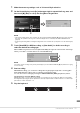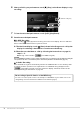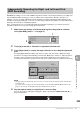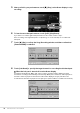User Manual
Table Of Contents
- PRECAUTIONS
- NOTICE
- Information
- Compatible formats for this instrument
- About the Manuals
- Included Accessories
- Contents
- Welcome to the World of CVP!
- Panel Controls
- Starting Up
- Basic Operations
- Display Structure
- Display Configuration
- Closing the Current Display
- Display-based Controls
- Using the ASSIGNABLE Buttons
- File Management
- Entering Characters
- Using the Pedals
- Using the Metronome
- Adjusting the Tempo
- Setting the Touch Sensitivity of the Keyboard
- Transposing the Pitch in Semitones
- Adjusting the Volume Balance
- Restoring the Factory-programmed Settings (Initializing)
- Data Backup
- Piano Room – Enjoying the Piano Performance –
- Voices – Playing the Keyboard –
- Styles – Playing Rhythm and Accompaniment –
- Song Playback – Playing and Practice Songs –
- Song Recording – Recording Your Performance –
- Microphone – Adding Vocal Harmony Effects to Your Singing –
- Registration Memory/Playlist – Saving and Recalling Custom Panel Setups –
- Mixer – Editing the Volume and Tonal Balance –
- Connections – Using Your Instrument with Other Devices –
- I/O Connectors
- Connecting USB Devices ([USB TO DEVICE] terminal)
- Connecting to a Computer ([USB TO HOST] terminal)
- Connecting to a Smart Device ([AUX IN] jack/Bluetooth/[USB TO HOST] terminal/Wireless LAN)
- Listening to Audio Playback by the External Device through the Instrument’s Speaker ([AUX IN] jack/Bluetooth/[USB TO HOST] terminal)
- Using an External Speaker System for Playback (AUX OUT [L/L+R]/[R] jacks)
- Connecting External MIDI Devices (MIDI terminals)
- Viewing the Instrument’s Display on an External Monitor
- Connecting a Microphone or Guitar ([MIC/LINE IN] jack)
- Connecting a Footswitch/Foot Controller ([AUX PEDAL] jack)
- Menu Display Function List
- CVP-909 (Grand piano type) Assembly
- CVP-909 Assembly
- CVP-905 Assembly
- Troubleshooting
- Specifications
- Index
CVP-909/CVP-905 Owner’s Manual
79
Song Recording – Recording Your Performance –
6
With MIDI Recording, you can create a MIDI Song which consists of 16 channels (parts) by recording each
channel independently, allowing you create a complete piece which may be difficult to play live. For
example, you can record the right-hand part first and then record the left-hand part while listening to the
already recorded right-hand part, or you can record the Style playback first and then record melodies while
listening to the already recorded Style playback.
Here, you will learn how to record right-hand and left-hand parts separately. If you want to specify the
channels and parts to record, refer to page 82 for instructions.
1 Make necessary settings and call up the Song Recording window, and then
touch [New MIDI] (steps 1 − 3 on page 77).
2 Touch [R] at the left of “Channel” to expand the Channel area.
3 Touch [Right Hand] to specify the target channels for recording the right-hand
parts.
Touching [Right Hand] sets “Main” and “Layer” to [Rec], and other parts to [Off]. The target
channel for recording is automatically set in this way: Main part to channel 1, and Layer part to
channel 3. If the Layer part is turned off from the Home display, the Layer part will not be
recorded even when the Layer part is set to [Rec] here (silence will be recorded to the channel).
NOTE
• The target channels are automatically set here, however, you can also specify the channels to which each part will be
recorded (page 82).
• If you want to cancel recording, touch [Cancel] in the display or press the SONG CONTROL [I] (Rec) button before
going on to the next step. The [Rec]/[Off] and channel settings will also be canceled.
4 Play the keyboard with your right hand to start recording.
You can also start recording by touching [Rec Start] or pressing the SONG CONTROL [R/K]
(Play/Pause) button.
Independently Recording the Right- and Left-hand Parts
(MIDI Recording)
1
2