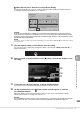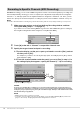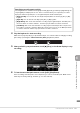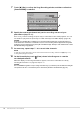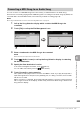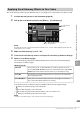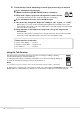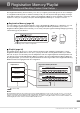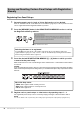User Manual
Table Of Contents
- PRECAUTIONS
- NOTICE
- Information
- Compatible formats for this instrument
- About the Manuals
- Included Accessories
- Contents
- Welcome to the World of CVP!
- Panel Controls
- Starting Up
- Basic Operations
- Display Structure
- Display Configuration
- Closing the Current Display
- Display-based Controls
- Using the ASSIGNABLE Buttons
- File Management
- Entering Characters
- Using the Pedals
- Using the Metronome
- Adjusting the Tempo
- Setting the Touch Sensitivity of the Keyboard
- Transposing the Pitch in Semitones
- Adjusting the Volume Balance
- Restoring the Factory-programmed Settings (Initializing)
- Data Backup
- Piano Room – Enjoying the Piano Performance –
- Voices – Playing the Keyboard –
- Styles – Playing Rhythm and Accompaniment –
- Song Playback – Playing and Practice Songs –
- Song Recording – Recording Your Performance –
- Microphone – Adding Vocal Harmony Effects to Your Singing –
- Registration Memory/Playlist – Saving and Recalling Custom Panel Setups –
- Mixer – Editing the Volume and Tonal Balance –
- Connections – Using Your Instrument with Other Devices –
- I/O Connectors
- Connecting USB Devices ([USB TO DEVICE] terminal)
- Connecting to a Computer ([USB TO HOST] terminal)
- Connecting to a Smart Device ([AUX IN] jack/Bluetooth/[USB TO HOST] terminal/Wireless LAN)
- Listening to Audio Playback by the External Device through the Instrument’s Speaker ([AUX IN] jack/Bluetooth/[USB TO HOST] terminal)
- Using an External Speaker System for Playback (AUX OUT [L/L+R]/[R] jacks)
- Connecting External MIDI Devices (MIDI terminals)
- Viewing the Instrument’s Display on an External Monitor
- Connecting a Microphone or Guitar ([MIC/LINE IN] jack)
- Connecting a Footswitch/Foot Controller ([AUX PEDAL] jack)
- Menu Display Function List
- CVP-909 (Grand piano type) Assembly
- CVP-909 Assembly
- CVP-905 Assembly
- Troubleshooting
- Specifications
- Index
CVP-909/CVP-905 Owner’s Manual
87
7
Microphone – Adding Vocal Harmony Effects to Your Singing –
The Vocal Harmony feature lets you add harmonies to your singing voice, input via the microphone sound.
1 Connect the microphone to the instrument (page 86).
2 Call up the Vocal Harmony display via [Menu] [VocalHarmony].
NOTE
The display shown at left is called up when the Harmony Mode is set to “Vocoder.” A different display appears when the
Harmony Mode is set to “Chordal.”
3 Make sure that Harmony is set to “On.”
4 Touch the Vocal Harmony name to call up the Vocal Harmony Selection display.
5 Select a Vocal Harmony type.
The Vocal Harmony features three different Modes which can be selected automatically by
selecting a Vocal Harmony type.
Harmony mode
Icons shown in the Vocal Harmony Selection display indicate the following meanings.
• (Blue): Vocal Harmony type of Chordal mode.
• : Vocal Harmony type of Vocoder mode.
• : Vocal Harmony type having unusual effects, such as a robotic voice.
• (Gray): Vocal Harmony type without any effect.
NOTE
For details on Vocal Harmony types, refer to the Data List on the website (page 9).
Applying Vocal Harmony Effects to Your Voice
Chordal
The harmony notes are determined by the chords you play in the chord
section (with [ACMP ON/OFF] turned on), the left hand section (with [ACMP
ON/OFF] turned off and the Left part turned on) or chord data of Song.
Vocoder
The microphone sound is output via the notes you play on the keyboard or
the Song playback notes.
Vocoder-Mono
Same as the Vocoder basically. In this mode, only single-note melodies or
lines can be played back (with last-note priority).
4
3
6-1
Mode
Vocal Harmony
name
(When the Mode is set to “Vocoder” or
“Vocoder Mono”)