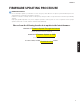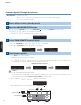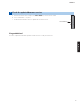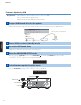User Manual
ON SCREEN key
MAIN ZONE key
INFO key
USB port
a. Press INFO key to start the update.
(Update process may take up to 10 minutes)
*
If “
UPDATESUCCESS
” appears, this means your receiver is already up-to-date. In this case, power off to
exit from Advanced Setup. Your AV receiver is ready for normal use.
b. When completed, “
UPDATESUCCESS
” appears on the display.
c. Turn off the power of the receiver by pressing the MAIN ZONE
key.
Firmware update in progress
Start rmware update6
UPDATESUCCESS
USBUPDATE VERIFYING... Sx-x:xx%
Caution
DO NOT interrupt power during the update.
In case the power is accidentally cut off resulting in a condition where you can’t recover normal operation, refer
to the troubleshooting method (Troubleshooting CASE 2) on the last page.
a. Power on the AV receiver and press the ON SCREEN key on the remote control.
b. Select “Information” > “System”.
c. Confirm that the firmware version is updated to the latest version.
Check the updated rmware version7
Congratulations!
You have completed the firmware update. Your AV receiver is ready for normal use.
5
CX-A5000
CX-A5000