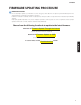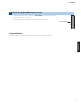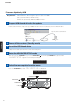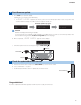manual
MAIN ZONE key
PROGRAM key
INFO keySTRAIGHT key
FIRM UPDATE
USB
FIRM UPDATE
NETWORK
Firmware Update Through the Internet
Requirement:
Internet connection
Your receiver is connected to the Internet if you can receive Internet radio stations.
(See owner’s manual for details)
While pressing the STRAIGHT key, press the MAIN ZONE key and keep STRAIGHT key pressed until
“
ADVANCED SETUP
” appears on the front panel display.
*
“
ADVANCED SETUP
” is displayed only for a few seconds.
a. Press the PROGRAM key until “
FIRM UPDATE USB
” is displayed.
b. Then, press STRAIGHT key until “
NETWORK
” is displayed.
a. Press INFO key to start the update.
(Update process may take up to 15 minutes)
*
If “
UPDATE SUCCESS
” appears, this means your receiver is already up-to-date. In this case, power off to
exit from Advanced Setup. Your AV receiver is ready for normal use.
b. When completed, “
UPDATE SUCCESS
” appears on the display.
c. Turn off the power of the receiver by pressing the MAIN ZONE
key.
Firmware update in progress
Power o the receiver (Standby mode)
Enter the ADVANCED SETUP mode
Select “FIRM UPDATE” from the menu
Start rmware update
1
2
3
4
ADVANCED SETUP
UPDATE SUCCESS
NETWORK UPDATE VERIFYING... Sx-x:xx%
Caution
DO NOT interrupt power during the update.
In case the power is accidentally cut off resulting in a condition where you can’t recover normal operation, refer
to the troubleshooting method (Troubleshooting CASE 2) on the last page.
2
CX-A5000
CX-A5000