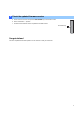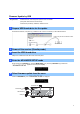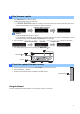manual
2
UPDATE SUCCESS POWER OFF! PLEASE...
MAIN ZONE ke
y
2
Enter the ADVANCED SETUP mode
PROGRAM ke
y
Firmware Update Through the Internet
Requirement:
Internet connection
Your receiver is connected to the Internet if you can receive Internet radio stations.
(See owner’s manual for details)
1
Power off the receiver (Standby mode)
3
Select “FIRM UPDATE” from the menu
4
Start firmware update
While pressing the
STRAIGHT
key, press the
MAIN ZONE
key and keep
STRAIGHT
key pressed until
“
ADVANCED SETUP
” appears on the front panel display.
*
“
A
DVANCED SETUP
” is displayed only for a few seconds.
a. Press the
PROGRAM
key until “
FIRM UPDATE USB
” is displayed.
b. Then, press
STRAIGHT
key until “
NETWORK
” is displayed.
a. Press
INFO (WPS)
key to start the update.
(Update process may take up to 15 minutes)
*
If “
UPDATE SUCCESS
” appears, this means your receiver is already up-to-date. In this case, power off to
exit from Advanced Setup. Your AV receiver is ready for normal use.
Firmware u
p
date in
p
ro
g
ress
Caution
DO NOT interrupt power during the update.
In case the power is accidentally cut off resulting in a condition where you can’t recover normal operation, refer to
the troubleshooting method (
Troubleshooting CASE 2
) on the last page.
b. When completed, “
UPDATE SUCCESS
” , “
PLEASE...
” and “
POWER OFF!
” appears on the display.
c. Turn off the power of the receiver by pressing the
MAIN ZONE
key.
INFO (WPS) keySTRAIGHT key