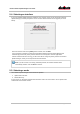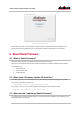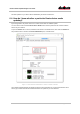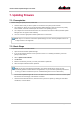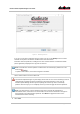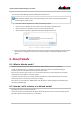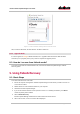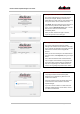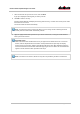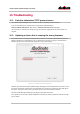User Manual
Dante Firmware Update Manager User Guide
Version 2.7 Commercial in Confidence Page 15 of 21
Figure 4 - Matching devices
If you are not sure where a particular device is located, you can use the Identify function in Dante
Controller to help find it. Not all Dante-enabled devices have this function.
Information about the update file, including the file name and manufacturer and model information
(where applicable) is displayed in the top pane for reference.
Note: Locked devices cannot be updated. Locked devices are indicated by a padlock icon in the
device list:
To update a locked device, unlock it first using Dante Controller.
Click a column header to re-sort the device list.
The Firmware Update Manager may also display devices that are of the correct module type, but are
configured with incomplete or missing manufacturer and model information. In this case, the
Firmware Update Manager will warn you that updating the module may result in functionality
problems. Proceed only if you are completely sure that you want to apply the selected update file.
Note: If the status field for a device indicates that the device must first be upgraded to an
intermediate version, and the device is not selectable, it is because the device does not support a
direct upgrade to the loaded firmware update file. Click Back and upgrade the device to the
indicated version before continuing.
8. Select Start.