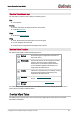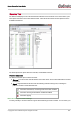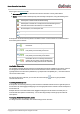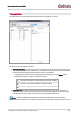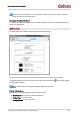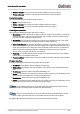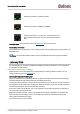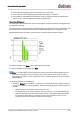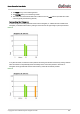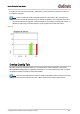User Manual
Table Of Contents
- About Audinate
- Introduction
- Installing Dante Controller
- Dante Basics
- Starting Dante Controller
- Using Dante Controller
- Presets
- Troubleshooting
- Fanout
- Messages on Startup
- Computer Configuration Checklist
- Troubleshooting Dante IP Address Configuration
- Troubleshooting Switch Configuration and Cabling
- Index
Dante Controller User Guide
Copyright © 2014 Audinate Pty Ltd. All rights reserved.
-57-
Indicates that the link is operating at 1Gbps
Indicates that the link is operating at 100Mbps
Indicates that the link is not connected, or that there is an error.
The IP address will read N/A, and Tx and Rx utilization will be 0
kbps.
Clear Counters: Click this button to reset the packet errors history for the device.
Secondary Interface
This provides the same information for the secondary interface that is provided for the primary interface, as
described above.
Note: The secondary network interface will only be displayed if the device supports redundancy.
Latency Tab
For supported devices, the Latency tab displays histograms of audio packet latency for each transmitter
that the device is subscribed to.
Which devices support latency monitoring?
Newer Brooklyn II,PCIe and Ultimo devices support latency monitoring inDante Controller. You can
check your device type in the Device Info tab.
About Latency and Packet Loss
Latency is used to account for the delay between an audio packet leaving the transmitter, traversing the
network (potentially through multiple switches) and reaching the receiver.
If a receiver's latency setting is too low, audio packets will not have time to get from the transmitter to the
receiver before they are supposed to be played out. When this happens, the receiver will drop packets (i.e.
it will throw packets away, because they are 'late to the party').
Packet loss results in audio glitches, so it is very important to ensure that all receivers have their latency
set high enough to prevent packet loss.
Setting device latency too high, however, can interfere with low-latency applications (for example, real-
time monitoring when recording vocals), so it is sometimes important to find a balance between low
latency and guaranteed audio integrity.
The Latency tab can be used to identify: