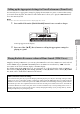User's Manual
DGX-670 Owner’s Manual
50
To Start/Stop Playing
[START/STOP] button
Starts playback of the rhythm part of the current Style. To stop playback, press this
button again.
[SYNC START] button
This puts the Style playback in standby. The Style starts playing back when you play the
keyboard. During Style playback, pressing this button stops the Style and puts playback
in standby.
NOTE
When the Chord Fingering type (page 56) is set to something other than AI Full Keyboard or Full Keyboard, the Style starts playing back
when you play a chord with your left hand (when the [ACMP] button is on) or you press any note on the keyboard (when the [ACMP]
button is off).
[INTRO] button
This adds an introduction before starting Style playback. After pressing the [INTRO]
button, start playback of the Style. When the Intro finishes playing, Style playback
automatically shifts to the Main section.
[ENDING/rit.] button
This adds an ending before stopping Style playback. When you press the [ENDING/rit.]
button while a Style is playing back, the Style will automatically stop after the ending is
played. You can have the ending gradually slow down (ritardando) by pressing the
[ENDING/rit.] button once again, while the ending is playing.
NOTE
The Intro and Ending sections feature three types (sets) for each Style. If you want to use a different set of Intro and Ending sections, you
can select it on the display called up via [MENU] Cursor buttons [U][D][L][R] Style Setting, [ENTER] TAB [L][R] Setting2
Cursor button [U] 1 Intro/Ending Set. For details, refer to the Reference Manual on the website.
Operating Style Playback
Playing back both rhythm and auto accompaniment ([ACMP] button)
If you turn on the [ACMP] button, both the rhythm part and auto accompaniment can be
played back according to the detected chords during Style playback.
NOTE
• The rhythm does not sound for some Styles. When you want to use any of these Styles, always make sure that [ACMP] button is
turned on.
• By default, the [ACMP] button is turned on when you turn the power on. You can set whether the [ACMP] button is on or off when
the power is turned on via [MENU] Cursor buttons [U][D][L][R] Style Setting, [ENTER] TAB [L][R] Setting2 Cursor
button [U] 1 ACMP On/Off Default.