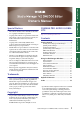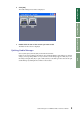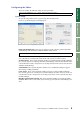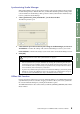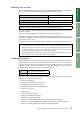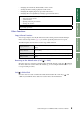Owner`s manual
Using Studio Manager
Windows
Getting Started
Keyboard Shortcuts
Index
4
Studio Manager for V2 DM2000 Editor—Owner’s Manual
Using SM Windows
Configuring the Editor
You must configure the following settings for each open Editor.
System Setup
To open the Setup window, choose [System Setup] from the [File] menu.
Be sure to specify the Input port and Output port.
Input port/Output port:
These pop-up menus are used to select the ports through which
Studio Manager will communicate with your Yamaha mixing console.
Console Device ID:
Studio Manager can control any one of up to eight Yamaha mixing con-
soles, each with its own exclusive ID. Select the ID of the console you want to control.
Channel Select:
These options determine whether or not channel selection is linked. When the
PC->Console option is on, selecting a channel in Studio Manager selects the same channel on the
console. When the Console->PC option is on, selecting a channel on the console selects the same
channel in Studio Manager.
Confirmation:
These options determine whether or not a confirmation dialog box appears
when storing, recalling, or patching.
Layer Select:
These options determine whether or not Layer selection is linked. When the
PC->Console option is on, selecting a Layer in Studio Manager selects the same Layer on the con-
sole. When the Console->PC option is on, selecting a Layer on the console selects the same Layer
in Studio Manager.
Window Control from Console:
This option determines whether or not using the USER
DEFINED KEYS on the console enables you to remotely open and close the Studio Manager win-
dows.
Note: Specify a MIDI port (page 2) before making the following settings.
Note: Select the same MIDI ports that you specified in Step 3 as described on page 2.
Macintosh System Setup windowWindows System Setup window