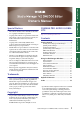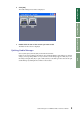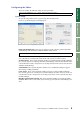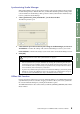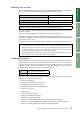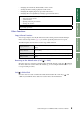Owner`s manual
Using Studio Manager
Windows
Getting Started
Keyboard Shortcuts
Index
9
Studio Manager for V2 DM2000 Editor—Owner’s Manual
Using SM Windows
Using Studio Manager Windows
Master Window
The Master window enables you to switch between layers and control Stereo Out sig-
nals. To open this window, choose [Master] from the [Windows] menu.
A
[ONLINE]/[OFF LINE] button
Repeatedly clicking this button toggles between online and offline status.
This indicator is displayed when Studio Manager is connected to
the DM2000 correctly. If the connection is correct, the Studio Man-
ager parameters will work in unison with the DM2000 parameters.
This indicator is displayed when Studio Manager is not connected or
is not communicating with the DM2000, or when you have selected
Offline Edit. If the connection is incomplete, the Studio Manager
parameters will not work in unison with the DM2000 parameters.
B
Meters
These meters display the output level of the
Stereo Out when Surround mode is set to
“STEREO,” or the Bus Outs used for sur-
round processing when Surround mode is
set to 3-1, 5.1 or 6.1. The meters in 3-1, 5.1
and 6.1 Surround modes are shown on the
right.
C
LAYER buttons
These buttons are used to select the Layers.
D
PAN CONTROL
These buttons are used to select either
“STEREO” (Stereo mode) or “SURR” (Sur-
round mode). The Pan control on the Input
Channels is a rotary control when “STEREO” is selected, and a dot on a pan
graph when “SURR” is selected.
E
Scene number display
This display indicates the currently-recalled scene’s number.
F
[AUTO] button
This button displays the Automix status of the Stereo Out.
G
[SELECT] button
This button is used to select the Stereo Out.
H [ON] button
This button turns the Stereo Out on and off. It appears orange while the Stereo
Out is on.
I Master fader
This is the Stereo Out fader.
J Fader value indicator
This indicator indicates the fader position in decibels (dB).
Note: If Studio Manager is not connected or is not communicating with the
DM2000, clicking this button will not switch the unit from offline to online.
2
1
3
4
5
6
7
8
9
J
3-1 5.1 6.1