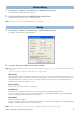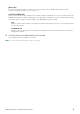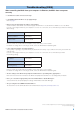Installation guide
DME-N Network Driver Installation Guide for M7CL 6
When controlling the M7CL from your computer via Ethernet, the M7CL does not operate
correctly.
• Is the Ethernet cable connected correctly?
• Is the DME-N Network Driver set up appropriately?
Refer to page 4.
• Did you enter an appropriate IP address of the M7CL?
Set the IP address of the M7CL at the Network popup window which is recalled from the SETUP screen of the M7CL.
If you are connecting the M7CL to your computer in a one-to-one connection, we recommend that you make the following
initial settings.
However, it must not conflict with the IP address of any other device on the network.
For details on settings when connecting to a LAN, refer to the M7CL Editor installation guide.
• Is the computer network setup appropriately?
Select [Start] → [Settings] → [Control Panel] → [Network Connections] → [Local Area Connection], and confirm the
network setup.
If you are connecting the M7CL to your computer in a one-to-one connection, we recommend that you make
the following settings.
However, it must not conflict with the IP address of any other device on the network.
For details on settings when connecting to a LAN, refer to the M7CL Editor installation guide.
• Are the settings of the M7CL and peripheral network devices (including hubs) appropriate?
Refer to the relevant owner’s manuals for the M7CL and peripheral network devices (including hubs) for details.
•Have you selected an appropriate ports in the M7CL Editor or Studio Manager?
Select the M7CL as the input/output port settings of M7CL Editor and Studio Manager.
• Are you using the latest DME-N Network Driver?
The latest driver can be downloaded from the Yamaha website http://www.yamahaproaudio.com/
Troubleshooting (FAQ)
IP address: 192.168.0.128
Gateway address: 192.168.0.1
Subnet mask: 255.255.255.0
IP address: 192.168.0.3
Subnet mask: 255.255.255.0
Default gateway: 192.168.0.1
U.R.G., Pro Audio & Digital Musical Instrument Division, Yamaha Corporation
© 2005 Yamaha Corporation
A0