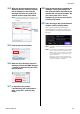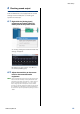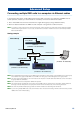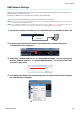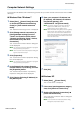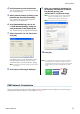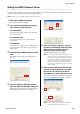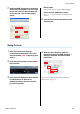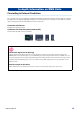User Manual
Basic Setup
DME Setup Manual 11
5-4
When the Synchronization window is
displayed, the text “Select IP Address”
will be displayed in red. Click this
message and select the required IP
address from the drop-down menu.
n If the correct IP address is not displayed, check
that the DME unit is properly connected to the
computer.
5-5 Click the [Go On-line] button.
5-6 When the Sync Direction window is
displayed, ensure that [DME Designer
-> Device] is selected, and then click
the [OK] button.
5-7 In response to the prompt,
“Synchronizing will cause audio to
mute. Is this OK?”, click the [Yes]
button.
5-8 When writing has been completed, the
message, “Saving the Designer file
after synchronization will enhance the
speed of the next synchronization. Do
you want to save now?” will be
displayed. If you want to save the file,
click the [Yes] button.
5-9 After returning to the Synchronization
window, click the [Close] button.
When synchronization processing has
finished and the connection is online, the
[On-line] button in the main panel window
will light.
n To go offline, click the [On-line] button to turn it
off.NOTE
n If the IP address of the DME device is changed
after the device has been synchronized with
DME Designer, it will be necessary to re-transfer
the configuration data by performing a “Full
Resync” operation.
Refer to the “Online” section in Chapter 2 of
the DME Designer Owner’s Manual for details
about the “Full Resync” operation.