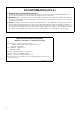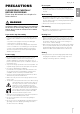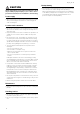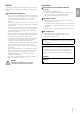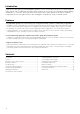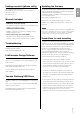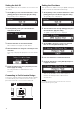User Manual
Table Of Contents
- PRECAUTIONS
- Introduction
- Features
- Contents
- Package contents (please verify)
- Manuals included
- Troubleshooting
- ProVisionaire Design Software
- Yamaha Steinberg USB Driver
- Updating the firmware
- Precautions for rack mounting
- Installing Euroblock connectors
- Connecting the power supply
- Switching the power ON/OFF
- Installing the cable hook
- Main unit settings
- Restoring (reinitializing) factory default settings
- General specifications
- Dimensions/Abmessungen/Dimensions/Dimensiones/Dimensões/ Dimensioni/Размеры/尺寸/尺寸/치수/寸法図
9
Installing the cable hook
A cable hook is provided to prevent accidentally
disconnecting the USB cable. The hook can be installed by
the following procedure.
1. Hook one end of the included cable hook onto the
lower end of the security slot, located in the lower-left
area of the rear panel.
2. Then insert the other end of the hook into the upper
end of the security slot.
3. Insert the USB cable through the hook and connect it
to the USB port.
Main unit settings
Overview of front panel
q [A/B] indicator
This indicates whether [A]/[B] AC IN (power supply
input) terminals are connected to power. It illuminates
green when the power is ON.
w [Fn] key
Pressing this button displays the [Device Mute] screen.
Pressing it again displays the [Control Function] screen.
e [MENU/HOME] key
Used to toggle between the [Menu] and [Home] screens.
r [ ] (back) key
Pressing this button displays the previous screen.
t Main knob
The main knob is turned to select parameters or change
parameter setting values. Pressing the knob applies the
setting.
PANEL LOCK/UNLOCK setting
Holding down the [MENU/HOME] and [ ] (back) keys
for at least two seconds locks or unlocks the panel.
A key icon is displayed on the [Home] screen whenever the
panel is locked.
qw r te