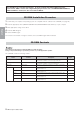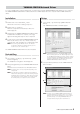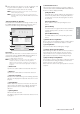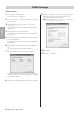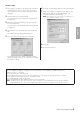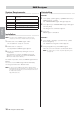User Manual
8 DME Designer Installation Guide
English
Windows XP SP2
1 Select [Start] → [Control Panel].
The “Control Panel” is displayed.
2 If the “Control Panel” is in Category display, click [Switch
to Classic View].
3 Double-click [Network Connections] → [Local Area
Connection].
The “Local Area Connection Status” dialog box will be
displayed.
4 Click [Properties] on the [General] tab.
The “Local Area Connection Properties” dialog box will
be displayed.
5 Select [Internet Protocol (TCP/IP)] on the [General] tab,
then click [Properties].
The “Internet Protocol (TCP/IP) Properties” dialog box will
be displayed.
6 Click [Advanced...], then [Properties] on the [Options]
tab.
The “TCP/IP Filtering” dialog will be displayed.
7 Select “Permit All” for TCP Ports, then click [OK].
The display returns to the “Advanced TCP/IP Settings”
dialog. Click [OK] to return to the “Internet Protocol (TCP/
IP) Properties” dialog.
8 Click [Use the following IP address] on the [General] tab.
9 Enter your computer’s IP address into [IP address], the
Gateway’s IP address into [Default gateway], and
“255.255.255.0” into [Subnet mask].
n When installing on the same subnet as the DME unit(s), set
the gateway
’s host address to 254.
10 Click [OK].
11 Restart your computer.
TCP/IP Settings