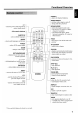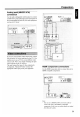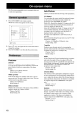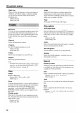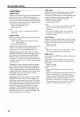Owner`s manual
G)Menu Language (see page 17)
You can select the language displayed in the On-screen
menu.
1 Go to [Menu Language] (Setup
-+
Language
-+
Menu
Language) by using
/1
V
<::::]
t:>
buttons on the remote
control, then press
t:>.
..
Choices are displayed on the right column.
2 Select a language to be displayed in the On-screen menu
by using
/1
Vbuttons.
3 Press
<::::]
to return to the previous menu.
®Default
Audio (see page 17)
You can select the audio language spoken in video discs.
Available choices are determined by the disc.
1 Go to [Default Audio] (Setup
-+
Language
-+
Default
Audio) by using
/1
V
<::::]
t:>
buttons on the remote
control, then press
t:>.
..
Choices are displayed on the right column.
2 Select a language by using
/1
Vbuttons.
3 Press
<::::]
to return to the previous menu.
@Default Sub-title (see page 17)
You can select the subtitle language set as default.
Available choices are determined by the disc.
Go to [Default Sub-title] (Setup
-+
Language
-+
Default
sub-title) by using
/1
V
<::::]
t:>
buttons on the remote
control, then press
t:>.
..
Choices are displayed on the right column.
2 Select a default subtitle language by using
/1
Vbuttons.
3 Press
<::::]
to return to the previous menu.
@TV
shape (see page 15)
You can select the aspect ratio
of
the video displayed on
the TV monitor.
Select [Widescreen]
if
you connect to a wide-screen
monitor.
If
you connect to a conventional monitor,
select [4:3 panscan] (the left and right sides are trimmed
when you play 16:9 video) or [4:3 letterbox] (black ·
areas appear at the top and bottom when you play 16:9
video).
1 Go to [TV shape] (Setup
-+
TV
-+
TV shape) by using
/1
V
<::::]
t:>
buttons on the remote control, then press
t:>
.
...
Choices are displayed on the right column.
2 Make a choice by using
/1
Vbuttons.
3 Press
<::::]
to return to the previous menu.
Preparation
@Analog output (see page 16)
Enables you to specify the type
of
analog output suitable
for your AV receiver. Select [Multi-channel]
if
you are
using a multi-channel AV receiver with 6-ch discrete
inputs.
If
your AV receiver does not have 6-ch discrete
inputs, select one
of
[Stereo], [Dolby
SUIT
Compat], or
[3D sound].
Go to [Analog output] (Setup
-+
Audio Menu
-+
Analog
output) by using
/1
V
<::::]
t:>
buttons on the remote
control, then press
t:>
.
...
Choices are displayed on the right column.
2 Select an item for the analog output signal by using
/1
V
buttons.
3 Press
<::::]
to return to the previous menu.
@Digital output (see page 16)
Enables you to specify the type
of
digital output suitable
for your AV receiver. Select [PCM only]
if
your AV
receiver is not capable
of
decoding multi-channel audio.
Select [All]
if
you connected this unit's digital outjacks
to a multi-channel AV receiver.
1 Go to [Digital output] (Setup
-+
Audio Menu
-+
Digital
output) by using
/1
V
<::::]
t:>
buttons on the remote
control, then press
t:>.
...
Choices are displayed on the right column.
2 Select an item for the digital output signal by using
/1
V
buttons.
3 Press
<::::]
to return to the previous menu.
Notes:
- Press
ON
SCREEN again to
exitfrom
the On-screen
menu.
- You canfind the selection
of
the helpful menu items
in [Preference
Jand [Setup].
Go to [Preference
J
if
you want to customize this unit
for
yourpersonal requirement such as the Wake-up
timer.
Go to [Setup
J
if
you want to set the operational status
of
this unit.
11
G)Menu Language (see page 17)
You can select the language displayed in the On-screen
menu.
1 Go to [Menu Language] (Setup
-+
Language
-+
Menu
Language) by using
/1
V
<::::]
t:>
buttons on the remote
control, then press
t:>.
..
Choices are displayed on the right column.
2 Select a language to be displayed in the On-screen menu
by using
/1
Vbuttons.
3 Press
<::::]
to return to the previous menu.
®Default
Audio (see page 17)
You can select the audio language spoken in video discs.
Available choices are determined by the disc.
1 Go to [Default Audio] (Setup
-+
Language
-+
Default
Audio) by using
/1
V
<::::]
t:>
buttons on the remote
control, then press
t:>.
..
Choices are displayed on the right column.
2 Select a language by using
/1
Vbuttons.
3 Press
<::::]
to return to the previous menu.
@Default Sub-title (see page 17)
You can select the subtitle language set as default.
Available choices are determined by the disc.
Go to [Default Sub-title] (Setup
-+
Language
-+
Default
sub-title) by using
/1
V
<::::]
t:>
buttons on the remote
control, then press
t:>.
..
Choices are displayed on the right column.
2 Select a default subtitle language by using
/1
Vbuttons.
3 Press
<::::]
to return to the previous menu.
@TV
shape (see page 15)
You can select the aspect ratio
of
the video displayed on
the TV monitor.
Select [Widescreen]
if
you connect to a wide-screen
monitor.
If
you connect to a conventional monitor,
select [4:3 panscan] (the left and right sides are trimmed
when you play 16:9 video) or [4:3 letterbox] (black ·
areas appear at the top and bottom when you play 16:9
video).
1 Go to [TV shape] (Setup
-+
TV
-+
TV shape) by using
/1
V
<::::]
t:>
buttons on the remote control, then press
t:>
.
...
Choices are displayed on the right column.
2 Make a choice by using
/1
Vbuttons.
3 Press
<::::]
to return to the previous menu.
Preparation
@Analog output (see page 16)
Enables you to specify the type
of
analog output suitable
for your AV receiver. Select [Multi-channel]
if
you are
using a multi-channel AV receiver with 6-ch discrete
inputs.
If
your AV receiver does not have 6-ch discrete
inputs, select one
of
[Stereo], [Dolby
SUIT
Compat], or
[3D sound].
Go to [Analog output] (Setup
-+
Audio Menu
-+
Analog
output) by using
/1
V
<::::]
t:>
buttons on the remote
control, then press
t:>
.
...
Choices are displayed on the right column.
2 Select an item for the analog output signal by using
/1
V
buttons.
3 Press
<::::]
to return to the previous menu.
@Digital output (see page 16)
Enables you to specify the type
of
digital output suitable
for your AV receiver. Select [PCM only]
if
your AV
receiver is not capable
of
decoding multi-channel audio.
Select [All]
if
you connected this unit's digital outjacks
to a multi-channel AV receiver.
1 Go to [Digital output] (Setup
-+
Audio Menu
-+
Digital
output) by using
/1
V
<::::]
t:>
buttons on the remote
control, then press
t:>.
...
Choices are displayed on the right column.
2 Select an item for the digital output signal by using
/1
V
buttons.
3 Press
<::::]
to return to the previous menu.
Notes:
- Press
ON
SCREEN again to
exitfrom
the On-screen
menu.
- You canfind the selection
of
the helpful menu items
in [Preference
Jand [Setup].
Go to [Preference
J
if
you want to customize this unit
for
yourpersonal requirement such as the Wake-up
timer.
Go to [Setup
J
if
you want to set the operational status
of
this unit.
11