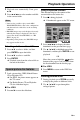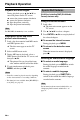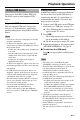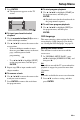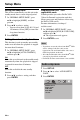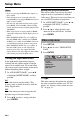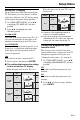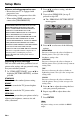Owner's Manual
27 En
Setup Menu
Setting the TV display
Set the aspect ratio of this unit to match your
TV. The format you select must be available
on the disc. Otherwise, the TV display setting
will not affect the picture during playback.
1 In “VIDEO SETUP PAGE”, press 5 /a
to highlight [TV DISPLAY], and then
press 3.
2 Press 5 /a to highlight one of the
following options.
4:3 PAN SCAN
Select this if the aspect ratio of your TV is 4:3
and you want both sides of the picture to be
trimmed or formatted to fit your TV screen.
4:3 LETTER BOX
Select this if the aspect ratio of your TV is 4:3.
In this case, a wide picture with black bands
on the upper and lower portions of the TV
screen are displayed.
16:9
Select this if you have a widescreen TV.
3 Select an item, and then press ENTER.
■ The relationship between the setting
of this unit and the TV display
When the aspect ratio of your TV is 4:3:
When the aspect ratio of your TV is 16:9
(widescreen):
*1: If the disc is not assigned to playback in
panscan, it is played in letterbox.
*2: The side of the picture may be stretched
depending on the TV. In this case, check the
screen size and aspect ratio of your TV.
Turning the progressive scan
function on/off
This feature is only available if you have
connected this unit to a progressive scan TV
through the component video jacks (see
“Component video jacks <A>” on page 9).
1 In “VIDEO SETUP PAGE”, press 5 /a
to highlight [PROGRESSIVE], and then
press 3 .
OFF
Select this to disable the progressive scan
function.
ON
Select this to enable the progressive scan
function.
2 Press 5/a to select a setting, and then
press ENTER.
Setting
Playback
disc
TV display
4:3 PAN
SCAN
4:3 LETTER
BOX
16:9
4:3
16:9
4:3
*
1
16:9
16:9
4:3
Setting
Playback
disc
TV display
*
2