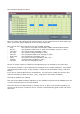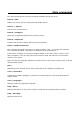Troubleshooting guide
Getting started
Start the application by clicking the UniSynth icon in Windows start menu.
The 'main' window of UniSynth will
appear on the upper left corner of
your screen. You can move it and
resize it, this will be saved for next
session. The default size is enough
for one or two devices though.
First you will need to add one device for each piece of hardware you want to manage.
Select the menu Devices/Add, this will open the device configuration dialog box.
First select the specific device model : open the brand node, then the range node, then click on
the model.
You can give a unique name to this device. Note : this affects the instrument name when
updating Sonars INS file and allows the have several devices of the same type with their own
patch list.
Select the input and output midi ports the device is connected to.
If it is relevant for your device, select a Midi channel and a unit number.
Leave the default base data folder or select your own base folder. A folder named after the
selected model will be created in this base folder.