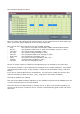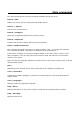Troubleshooting guide
Now click the Test button. A request is sent to the selected output port and a response is
awaited in the input port. If there is a response and the response type matches the selected
model, the text 'OK' is displayed next the button.
If the text displayed is 'Failed', check that the device is powered on and check your midi
connections. Either there was no response or the response does not match the selected model.
If you select the Generic model, an Universal Identity Request message is sent. If there is a
response, the manufacturer name of the connected device will be displayed next to the Test
button. Note that not all devices respond to this message... The Waldorf µQ does for instance,
not the Alesis Ion or the Novation SuperNova II from my set. If there is no response, the test
displayed is 'Not tested'. That means the program cannot tell for sure if the settings you have
selected are right or wrong.
After the test, click OK to keep this setting. The newly added device will be listed in the main
window.
If you have an other device like a master keyboard you want to use during edition, you have
to select the MIDI transmission of input ports.
To do this, select the menu Tools / Controllers.