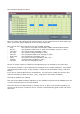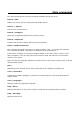Troubleshooting guide
The controllers dialog box opens.
Each line of the grid represents one Midi input port. If your system has more than eight input
ports, a scroll bar will be displayed on the left side of the table.
Each column of the grid represents one type of MIDI message:
– note : the 'note on' and 'note off' messages ( MIDI command h80 and h90 )
– poly a.t. the polyphonic after touch or pressure messages, quite rare ( hA0 )
– cont chge the control change messages ( hB0 )
– pro chge the program change messages ( hC0 )
– mono a.t. the monophonic after touch messages ( hD0 )
– pitch bend the pitch bender messages ( hE0 )
– sysex the system exclusive messages ( hF0 / hF7 )
– common mainly the MTC messages ( hF0 )
– real time the real time messages ( hF0 )
Click in an empty square to enable the corresponding type of message for this input port.
In the above snapshot, i have selected only messages for one master keyboard : note played
with monophonic after touch, control changes (mostly for the modulation wheel ) and pitch
bender.
If you use an external MTC control command box, you will have to enable the common and
real time messages to allow for 'start', 'stop', 'song select' and 'tempo' messages.
Click OK to validate your settings.
Now the chosen MIDI messages appearing on the enabled input ports will be dispatched to the
currently selected device in the main window.
Select the device you added earlier by clicking once on it. Play on the master keyboard, you
will ear the device play in response. If not, check the troubleshooting guide at the end of this
document.