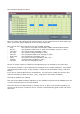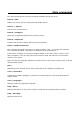Troubleshooting guide
The Save command allows to create a sysex file containing the bank definition currently in the
computer memory.
The Request command will ask the device to send its definition to the computer. During the
MIDI transfers, a progress bar is displayed. Note that program numbers will appear in blue
when UniSynth is sure that display is synchronized with the device. Red numbers like above
means UniSynth does not know if it really is what the device has in memory.
The Send command will transmit the full bank to the device. In most cases, this will overwrite
the content of its memory without further confirmation.
Tip : The first time you open the window for your device, you should request its banks and
save them on the computer hard drive.
UniSynth will automatically save the current banks data to its data folder. It will create in the
folder <device>\Patches\Banks a file named after the device name followed by 'current'
followed by the bank number. This way, the next time you open the Programs Bank window,
UniSynth will display the last data worked on.
The Program box
It allows to manage programs one by one. To use a command from the Program Box, a single
item must be selected in the list. The commands will work on this program.
The commands Load / Save and Request are similar to the commands of the Bank box.
The Send button is labeled '> Buffer' because the program is not sent to a memory location in
the device. Instead, it is sent to the Edit Buffer : a temporary location that does not overwrite
any memory location. The name of the last sent program will appear at the bottom of the Edit
Buffer box. You can also double-click on a listed program to send it to the Edit Buffer.
The Buffer box
It allows to manage single programs without affecting the memory of the device.
The Load commands open a sysex file and directly sends the data to the Edit Buffer.
The > Prog command will 'send' the content of the Edit Buffer to the selected memory
location. In fact, it will ask the device to write this temporary data to a permanent location.
The Edit button will open the Program Edition windows. This window is specific to each device
model, so it is covered in the device dedicated chapters.