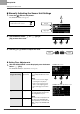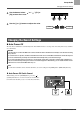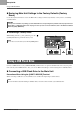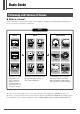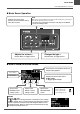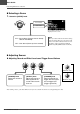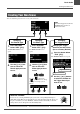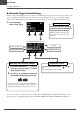User Manual
36
EAD10 Owner’s Manual
Creating Your Own Scene
Basic Guide
Advanced Trigger Sound Settings
When you attach a Drum Trigger on the snare drum, or add a DTX series pad, you need to assign a Trigger Sound to each
device to play Trigger Sounds. This section describes how to change instrument categories to assign different Trigger
Sounds, how to audition Trigger Sounds, and how to turn off the Trigger Sound by switching the “BYPASS” setting.
If you want to make more precise changes to the settings, press the [MENU] button to make detailed settings. For more
information, refer to the Reference Manual (Advanced) (PDF). (MENU/Scene Edit/Inst or MENU/Scene Edit/Voice)
1.
Press the button
below “TRG” ([F3]).
Instrument category name
Trigger Sound number
Pad name
Trigger Sound name
The TRIGGER INST screen opens.
Switching the Instrument Category
2.
Press the button below “ ” ([F1]) to
move the cursor to “Category” (instru-
ment category name).
3.
Use the [–] or [+] buttons to select the
instrument category you want to use.
Next, move the cursor to Trigger Sound number using
the same procedure described in step 2, then select a
Trigger Sound using the same procedure as in step 3.
Auditioning Sounds
2.
Press the button below “ ” ([F2]).
You can listen to the Trigger Sound.
Switching the Pad
Strike the separately sold add-
on pad to select the pad whose
sound you want to change.
Make sure that the pad name in the
upper right corner of the screen has
changed.