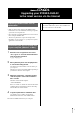User Manual

2
Be sure to carefully follow all the installation instructions below.
Please turn off the power of the STAGEA if it is on.
1 Connect a USB flash drive containing the
version update data.
Check the connector of the USB flash drive and insert it
firmly into the [USB TO DEVICE] terminal.
2 Simultaneously hold down the [START]
button in the Rhythm section on the panel
and turn on the power switch.
Keep holding down the [START] button until the
following message appears in the display.
NOTICE
When a panel button other than the [START] button is
pressed during the install operation, the install display
does not appear. Please make sure that you do not
press any buttons such as the volume buttons while
you are pressing the [START] button.
NOTICE
Make sure that you do not disconnect the USB flash
drive, or turn off the power during the operation. Doing
so may result in damage to the STAGEA.
3 Press the [START] button in the Rhythm
section on the panel.
Confirm the version number to be installed, as indicated
by the characters “X.XX” above.
Press the [START] button again to start installing the
version update.
The version update is complete when the completion
message below appears.
Confirm that the latest version has been installed
(indicated by the characters “X.XX” above).
Turn off the STAGEA and disconnect the USB flash drive.
Installing the version update data
USB flash drive
㻵㻌㼚㻌㼟㻌㼠㻌㼍㻌㼘㻌㼘㻌㼑㻌㼞
㼇㻿㼀㻭㻾㼀㼉㻦 㻵㻌㼚㻌㼟㻌㼠㻌㼍㻌㼘㻌㼘
㼇㻮㻾㻱㻭㻷㼉㻦 㻰㻌㼑㻌㼘㻌㼑㻌㼠㻌㼑
㻼㻌㼞㻌㼑㻌㼟㻌㼟㻌㻌㻌㼠㻌㼔㻌㼑㻌㻌㻌㼎㻌㼡㻌㼠㻌㼠㻌㼛㻌㼚
㼅㻌㼍㻌㼙㻌㼍㻌㼔㻌㼍㻌㻌㻌㻯㻌㼛㻌㼞㻌㼜㻚
㻵㻌㼚㻌㼟㻌㼠㻌㼍㻌㼘㻌㼘㻌㼑㻌㼞
㼇 㻿 㼀 㻭 㻾 㼀 㼉 㻦 㻱㻌㼤㻌㼑㻌㼏㻌㼡㻌㼠㻌㼑
㼇 㻮 㻾 㻱 㻭 㻷 㼉 㻦 㻯㻌㼍㻌㼚㻌㼏㻌㼑㻌㼘
㻼㻌㼞㻌㼛㻌㼓㻌㼞㻌㼍㻌㼙㻌㻌㻌㼢㻌㼑㻌㼞㻌㻚㻌㼄㻚㻌㼄㻌㼄
㼅㻌㼍㻌㼙㻌㼍㻌㼔㻌㼍㻌㻌㻌㻯㻌㼛㻌㼞㻌㼜㻚
㻵㻌㼚㻌㼟㻌㼠㻌㼍㻌㼘㻌㼘㻌㼑㻌㼞
㻙㻌㻿㻌㼠㻌㼑㻌㼜㻌㻝㻌㻙
㻺㻌㼛㻌㼣㻌㻌㻌㼕㻌㼚㻌㼟㻌㼠㻌㼍㻌㼘㻌㼘㻌㼕㻌㼚㻌㼓㻌㻚㻌㻚㻌㻚
㻌㻌䕔䕔䕔䕔䕔㻌㻌㻌㻌㻌㻌㻌㻌㻌㻌㻌㻌㻟㻌㻜㻌㻑
㼅㻌㼍㻌㼙㻌㼍㻌㼔㻌㼍㻌㻌㻌㻯㻌㼛㻌㼞㻌㼜㻚
㻵㻌㼚㻌㼟㻌㼠㻌㼍㻌㼘㻌㼘㻌㼑㻌㼞
㻯㻌㼛㻌㼙㻌㼜㻌㼘㻌㼑㻌㼠㻌㼑㻌㼐㻚
㼀㻌㼡㻌㼞㻌㼚㻌㻌㻌㼛㻌㼒㻌㼒㻌㻌㻌㼜㻌㼛㻌㼣㻌㼑㻌㼞㻚
㻼㻌㼞㻌㼛㻌㼓㻌㼞㻌㼍㻌㼙㻌㻌㻌㼢㻌㼑㻌㼞㻌㻚㻌㼄㻚㻌㼄㻌㼄
㼅㻌㼍㻌㼙㻌㼍㻌㼔㻌㼍㻌㻌㻌㻯㻌㼛㻌㼞㻌㼜㻚