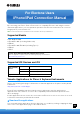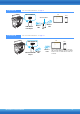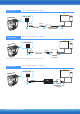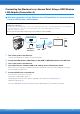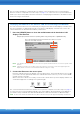User Manual
Table Of Contents
- Supported Models
- Supported iOS Devices and iOS
- Yamaha Applications for Piano & Keyboard Instruments
- Contents
- NOTICE
- Information
- Determining the Connection Type
- Connecting the Electone to an Access Point Using a USB Wireless LAN Adaptor (Connection A)
- Connecting Directly Using a USB Wireless LAN Adaptor (Connection B)
- Troubleshooting Problems with Wireless LAN Connections
- Connecting to an iPhone/iPad Using a Cable (Connection C, D, E, F, G, H)
- Glossary of Terms
- About Using BSD-Licensed Software

iPhone/iPad Connection Manual
10
The necessary information is automatically set, and the connection between access point and the
Electone has been completed. Proceed to step 6 on page 11 to connect the access point and iPhone/
iPad. If you cannot set by WPS, follow the instructions in “Displaying the Networks in the Wireless LAN
and Connecting to the Network.”
Displaying the Networks in the Wireless LAN and Connecting to the Network
You can connect the Electone to the network by selecting it in the wireless LAN display on the Electone.
For more information on displaying networks in the wireless LAN display of the Electone, refer to the
Owner’s Manual or the New Functions PDF of your Electone.
1 Press the [UPDATE] button to show the available networks in the wireless LAN
display of the Electone.
Example display from ELS-02/ELS-02C (including Vitalize unit): [UTILITY] button [WIRELESS LAN]
NOTE If no signal from the access point is received, the access point cannot be listed. Also, closed access points cannot
be listed.
NOTE If the Electone has been successfully connected to a network, “Connected” is shown on the upper right of the
display, and the color of the connected network indication changes to orange.
2 Connect the Electone to the access point.
From the networks listed on the display, select the desired one. For a network with a lock icon ( ),
you need to enter the password, and for the network without the lock icon, you can connect the
network only by selecting it.
When connection is done successfully, “Connected” is shown at the top of the display, and the icon
shown below appears according to the signal strength.
The connection between the Electone and the access point is complete. Proceed to step 6 on page 11
to connect the access point and iPhone/iPad. If you cannot find the desired network on the display or
you want to set by a method other than described above, follow the instructions in “Manual Setup.”
NOTE The name of the function described above may differ or the function may not be supported depending on the Electone.
The “Connected” indication appears when the Electone and the access point
have been successfully connected.
WeakStrong