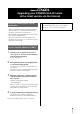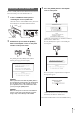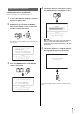User Manual
2
Be sure to carefully follow all the installation instructions below.
Please turn off the power of the STAGEA if it is on.
1 Connect a USB flash memory device
containing the version update data.
Check the connector of the USB flash memory device and
insert it firmly into the USB TO DEVICE terminal.
2 Simultaneously hold down the [START]
button in the Rhythm section on the panel
and turn on the power switch.
Keep holding down the [START] button until the
following message appears in the display.
NOTICE
When a panel button other than the [START] button is
pressed during the install operation, the install display
does not appear. Please make sure that you do not
press any buttons such as the volume buttons while
you are pressing the [START] button.
NOTICE
Make sure that you do not disconnect the USB flash
memory, or turn off the power during the operation.
Doing so may result in damage to the STAGEA.
3 Press the [START] button in the Rhythm
section on the panel.
Confirm the version number to be installed, as indicated
by the characters “X.XX” above.
Press the [START] button again to start installing the
version update.
The version update is complete when the completion
message below appears.
Confirm that the latest version has been installed
(indicated by the characters “X.XX” above).
Turn off the STAGEA and disconnect the USB flash memory.
Installing the version update data
TO DEVICE TO HOST
USB
IN
MI
USB Dock USB flash memory
START
SYNCHRO
START
START
SYNCHRO
START
START
SYNCHRO
START