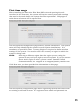User Manual
36
provided, the Elite Base DSP unit establishes communication with the Cloud
Server and adds its information to the system registry on the server.
The Create New Account button will bring up a registration window to create a
new account on the Cloud Server. Further details on this process are provided
in the revoCloud section of this document.
If the Elite System will not be registered with the Cloud Server at this time,
Remind Me Later will close the window, and remind the user to register after
the next login. “Do not Register” will skip the registration, and will not remind
the user to register the system later. The Elite System can always be registered
at a later time through the local management interface.
After leaving the System Registration page, a popup will appear, asking if
microphones should be paired now or later.
If the microphones are ready to begin pairing, a short pairing wizard will walk
the installer through the process of pairing them to the available channels. If
microphones are not ready to be paired at this time, they can be paired from
the Web interface later on.
Once pairing is finished, or if “later” was selected on the pairing page, the Local
Web UI will redirect to the Monitor page. This page will also be the first page to
come up after logging in on all future visits to the Web UI.
Monitor Page
The Monitor page provides current status information for the microphones in
your current system. The page lists the microphone channels, either in
numerical order or sorted by groups, and information on each channel. If no
microphone is paired on a channel, a pairing button is provided to pair a
microphone.
The top line provides the group name. Factory preset, all microphone channels
are assigned to a group called “Default”.