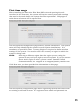User Manual
38
Both the Monitor and Microphone Audio pages have a microphone control
dropdown menu accessible from the microphone tables. To open the menu,
hover over the desired microphone’s column and a black-on-white arrow
button will appear in the upper right corner. Clicking the arrow opens the
microphone control menu, allowing access to the following options:
Mute LED Behavior – Hovering over this selection will open a sub-menu
allowing changes to the LED mute behavior of the microphone. Factory
default is Flash Green / Red for unmuted/muted behavior. This can be
changed to Solid Green/Red, or Solid Green/Off. Please be aware that
selecting Solid LED behavior influences the maximum talk times of the
microphones. The LED mute behavior is set per microphone.
Tray LED Behavior – Hovering over this selection will open a sub-menu
allowing changes to the LED behavior of the microphone while in the
charger. Factory default is solid red while charging / solid green for a
fully charged microphone. This can be changed to flashing red for a
charging microphone and solid red for a charged microphone. The
charging LED behavior is set system wide – changing the setting for any
microphone will affect all microphones.
Unpair Mic – The selected microphone will be unpaired from the Elite
Base Unit. The microphone will not relink if turned back on.
Restart Mic – The selected microphone turns off and reboots, relinking
after it turns back on.
Enter Standby/Leave Standby – All microphones in the same group as
the selected microphone will enter standby mode. In this mode, the
microphone will show a single Yellow blink every 10 seconds. Standby
mode uses minimal power, and can be turned off by touching the
microphone’s mute or selecting “Leave Standby” in the microphone
control dropdown.
Power down Mic – The selected microphone is powered off, but not
unpaired. Turning the microphone back on will cause it to relink.