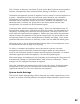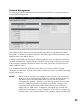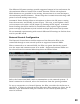User Manual
48
returning to the page and pressing the “Stop” button, but the information will
be cleared from memory once the scan has been stopped and the page is
redirected away from. To save the scan result, take a screenshot of the page
before navigating away, and store it using your preferred image editing
application.
If you navigate away from the page while a scan is running, the scan will
continue in the background as other parts of the Web UI are used or even if the
web interface is closed, as long as the antenna or base is not rebooted.
However, only Average and Peak data will be calculated, no graphical data will
be provided for such times.
The red part of the scan represents the percentage of the RF that is currently in
use, the blue is RF space that shows noise, but could be used by the Executive
Elite system, and green represents available RF space. As each snapshot of the
RF environment is added to the graph, the average is calculated and displayed
in a column beside it, and the peak activity so far is displayed next to that.
While the graph is set up to display information over a 10 minute period, the
longer the scan is allowed to run, the better estimate it can provide on average
and peak activity for the local RF environment. Running the RF scan does not
impact microphone functionality. The scan can run while the microphones are
being used with no impact on audio performance.
RF Power
The power of the broadcast from an Executive Elite’s remote antenna can be
set from the RF Power menu. The higher the RF power, the further
microphones can be from the base, but the more impact the broadcast will
have on other RF devices in the vicinity.