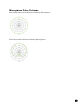User Manual
82
area the first time, all microphones in the group, except the chairman
microphone, will go into a mute state, and cannot be unmuted from any of the
other microphones in the group. Touching the mute area of the chairman
microphone again will put all microphones into mute, including the chairman
microphone. None of the other microphones in the group can unmute at this
time. Touching the mute area on the chairman microphone a third time will
put the group back into the first state again.
The Web UI allows these three mute states to be activated individually through
the Monitor page.
Mute lock
Mute lock allows locking the mute areas on each microphone separately. When
mute lock is enabled, the touch areas of the microphone are disabled. The
mute state of the microphone can only be changed by other microphones in the
group, or through the web user interfaces.
To set mute lock for a microphone click the “unlocked” icon that appears next
to its mute icon on the Web UI’s Monitor page. The icon will change to a locked
lock. Clicking the icon again will return the microphone to an unlocked state.