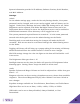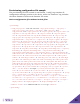User Manual
27
Setting up a Conference Call
The FLX UC 1000 can have two simultaneous VoIP calls and the USB audio
line active at the same time. Any combination of these calls can be joined into
a conference.
To set up a conference call when no calls are active, simply initiate the first
call, then press the [Conf] button at the bottom of the screen and dial a second
call. Both calls will now be active at once and in a conference call with one
another.
To set up a conference call when more than one call is up on the screen, select
one call and make it active (not on hold). Then select the second call you wish
to include in the conference, and hit the [Join] button at the bottom of the
screen. This will create a conference call. The third call can be included in the
same conference call by selecting it and hitting [Join] again.
To separate the conference call, hit the [Split] button at the bottom of the
screen while selecting the conference call. This will split the conference and
put all the calls on hold. Select the call you wish to switch to, and press
[Resume] to activate it.
NOTE: Hanging up on a conference call you are hosting will hang up on
the connection between the three calls. The conference will not continue
after you leave. Hanging up on a conference you called into will only
remove you from the conference, not affect the other callers.
The UC 1000 only has three lines for incoming or outgoing calls. Even if the
three calls are all in one conference, more calls cannot be made through the
unit. Call forwarding can be set up to forward a caller who calls in while all
three lines are busy.
Using Do Not Disturb
When Do Not Disturb mode is active, incoming calls will be received, but will
not ring the device. On the far end, the user calling the FLX UC 1000 will
receive a busy tone. This feature can be configured using the dialer or the web
UI.