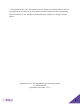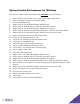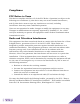User Manual
7
Optimal Audio Performance for Windows
For the best audio experience follow this one-time setup procedure:
1. Right click on the speaker icon in the lower right hand corner.
2. Select “Sounds” from the pull down menu.
3. Click the playback tab.
4. Right click on the Revolabs Digital Audio Device.
5. Select “Set as Default Device” from the pull down menu.
6. Right click on the Revolabs Digital Audio Device again.
7. Select “Set as Default Communication Device” from the pull down menu.
8. Right click on the Revolabs Digital Audio Device one more time.
9. Select “Properties” from the pull down menu.
10. Click on the “Enhancements” tab.
11. Click on the “Disable all enhancements” box.
12. Click on the “Advanced” tab.
13. Click the down arrow in the format box.
14. Select “24 bit 48000 Hz (Studio Quality)”.
15. Click “Test”, you should hear the test jingle.
16. Click “Apply”, then “OK”.
17. Click the “Recording” tab.
18. Right click on the Revolabs Digital Audio Device.
19. Select “Set as Default Device” from the pull down menu.
20. Right click on the Revolabs Digital Audio Device again.
21. Select “Set as Default Communication Device” from the pull down menu.
22. (You should see the green VU-meter moving next to Revolabs Digital Audio
Device.)
23. Right click on the Revolabs Digital Audio Device one more time.
24. Select “Properties” from the pull down menu.
25. Click on the “Levels” tab.
26. Reduce the Microphone level to 50.
27. Click “OK”.
28. Click “OK” to close the Sound Window.