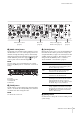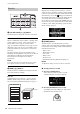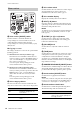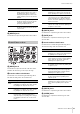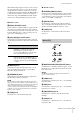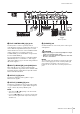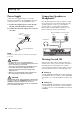User Manual
Table Of Contents
Controls and Functions
CP88/CP73 Owner’s Manual
11
7 [PANEL LOCK] button
Use this button to switch the panel lock function on and
off. When this is set to “On,” control panel operations are
disabled, ensuring that settings cannot be inadvertently
changed. Pressing the button alternates between lock and
unlock. While the panel lock is engaged, will appear
on the top left corner of the LCD display.
NOTE
Panel lock settings can be made individually for the following
areas from the [MENU] button “Control Panel” “Panel Lock
Settings.”
A. Live Set
B. Piano/E.Piano/Sub
C. Delay/Reverb
D. Master EQ
8 [TUNE] button
Use this button to set the tuning for the entire instrument
(414.72 – 466.78 Hz). Press the [TUNE] button, and then
use the Encoder dial to change the value.
NOTE
The default value is 440.00 Hz.
9 [TOUCH] button
Displays the screen to select a curve for determining how
the actual velocities will be generated according to the
strength with which you play notes on the keyboard. The
available settings are as follows. The setting also can be
changed from the [MENU] button → “General” →
“Keyboard/Pedal” → “Touch Curve” (page 29).
) [MENU] button
Use this button to call up the screens for making overall
system settings.
Electric Piano section
(page 15)
Sub section
(page 16)
Delay section (page 17)
Reverb section (page 17)
Master EQ
(page 17)
ABCD
Settings Characteristics
Normal
This curve produces velocities in direct proportion
to the strength of your keyboard playing. This is
the most common type of curve.
Soft
This curve makes it easier to produce high
velocities across the entire keyboard.
Hard
This curve makes it more difficult to produce high
velocities across the entire keyboard.
Wide
This curve accentuates your playing strength by
producing lower velocities in response to softer
playing and louder velocities in response to
harder playing. You can use this setting to expand
the dynamic range of your performances.
Fixed
This curve produces the same amount of sound
change, regardless of how hard or soft you play
the keyboard. The fixed velocity can be set from
the [MENU] button
“General”
“Keyboard/
Pedal”
“Fixed Velocity.”