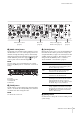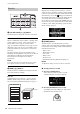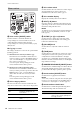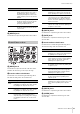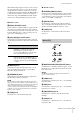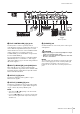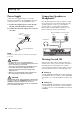User Manual
Table Of Contents
Controls and Functions
CP88/CP73 Owner’s Manual
13
NOTE
If you wish to store the currently edited settings to another
Live Set Sound, use the Encoder dial to select the Live Set
Sound which is to be the store destination. Press the
keyboard to confirm that the sound has been changed to the
edited settings.
NOTICE
• Keep in mind that the settings will be overwritten
when you select an existing Live Set Sound (including
one of the preset Live Set Sounds). Proceed with
caution.
• The settings currently be edited will be lost if you
select another Live Set Sound before storing, or turn
off the power.
NOTE
• Edits made to a Live Set Sound are normally lost if not
stored before selecting a different Live Set Sound;
however, by using the “Edit Recall” function, you can recall
the last edited condition (page 32).
•You can download the preset Live Set Sounds from
Soundmondo. Soundmondo is an iOS application for
storing and managing Voice data.
• Please refer to the following Yamaha web page for more
details on Soundmondo.
http://www.yamaha.com/kbdapps/
Swapping Live Set Sounds
1. Select the Live Set Sound you wish to swap.
2. Call up the Swap screen.
[MENU] button → “Job” → “Live Set Manager” →
“Swap.”
3. Select a Live Set Sound.
Use the Encoder dial to select a Live Set Sound to swap,
and then press the [ENTER] button. The messages
“Executing..” → “Completed.” will appear on the screen,
and then return to the Top screen.
Copying a Live Set Sound
1. Select the Live Set Sound you wish to copy.
2. Call up the Copy screen.
[MENU] button → “Job” → “Live Set Manager”→
“Copy.”
3. Select the desired Live Set Sound location.
Use the Encoder dial to select the Live Set Sound
intended for the store destination, and then press the
[ENTER] button. e messages “Executing..” →
“Completed.” will appear on the screen, and then
return to the Top screen.
$ [SPLIT POINT] button
Use this button to change the Split Point. Turn the
Encoder dial or press the key you wish to assign as the
Split Point. The setting will be stored in Live Set Sound.
% [TRANSPOSE] button
Use this button to adjust the pitch of the keyboard up or
down in semitone steps. The settings can be stored to the
Live Set Sound. The settings can be changed from the
[SETTINGS] button → “Function” → “Sound Transpose”
(page 33).
^ [SETTINGS] button
Use this button to call up the SETTINGS screens. In the
SETTINGS screens, you can make detailed settings for
the current selected Live Set Sound (page 33), which will
then be stored for the Live Set Sound.
Split
This function allows you to play different Voices with the
left and right hands. The point on the keyboard that
separates the left hand section and the right hand section
of the keyboard is called the “Split Point.”
NOTE
• The default setting is “G2”.
• The lowest note of the right hand section is referred as the
Split Point.
• The Split Point can be changed from the [SETTINGS] button
“Function” “Split Point” (page 33).