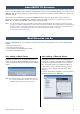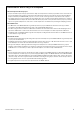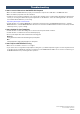User Manual
MOTIF XF Extension Owner’s Manual 4
Song import from MOTIF XF6/7/8
With MOTIF XF Extension installed, Song data recorded to
the tracks of the MOTIF XF6/7/8 can be imported to a Project
in Cubase on your computer. Keep in mind that audio data
included in the song as well as MIDI events can be imported
while the Mixing setup cannot be imported.
Follow the instructions below:
1 In the File mode of the MOTIF XF6/7/8, save all user
data created on the MOTIF XF6/7/8 (with the File Type
set to “All”) to the USB storage device connected to
the USB TO DEVICE connector.
2 Remove the USB storage device from the MOTIF XF6/
7/8, and then insert it to the USB connector of the
computer.
The file with the extension “.X3A” will be saved to the USB
storage device.
If the MOTIF XF6/7/8 and your computer are connected to
the same Ethernet network, you can save the data (the file
with the extension “.X3A”) to the hard disk drive of your
computer.
3 On your computer, select [File] [Import] [MOTIF
XF Song...].
The “Import MOTIF XF Song” dialog box appears.
4 From the “Import MOTIF XF Song” dialog box, select
the file saved in step 1 above, and then click [Open].
The “Select directory” dialog box appears.
5 From the “Select directory” dialog box, select the
destination folder to which the project file of Cubase
is to be saved, then click [OK].
The “Import Options” dialog box appears.
6 From the “Import Options” dialog box, select the
song and track(s) to be imported, then click [OK].
Select the song to be imported from the pull-down menu
at the top of this dialog box, then select the specific
tracks of the selected song. If you want to import the
entire song, click [Select All Tracks]. After selecting a
song and tracks, click [OK] to execute the actual Import
operation. After completing the Import operation, each
track data of the selected song will be imported to each
track in the project file of Cubase.