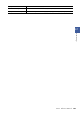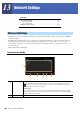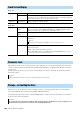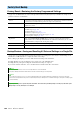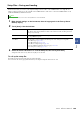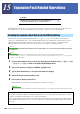User Manual
Table Of Contents
- Contents
- Function List
- Styles
- Style Types (Characteristics)
- Using the Chord Tutor Function
- Registering Files to the Favorite Tab
- Changing the Chord Fingering Type
- Turning Each Channel of the Style On/Off
- Style Playback Related Settings
- Adjusting the Tempo
- Recording and Playing Back a Chord Sequence—Chord Looper
- Recording a Chord Sequence when Style Playback is stopped (Chord Looper)
- Saving and Calling up Your Custom Chord Sequences (Chord Looper)
- Creating/Editing Styles (Style Creator)
- Voices
- Voice Part Setup Display
- Voice Selection Display-related Settings
- Voice Types (Characteristics)
- Registering Files to the Favorite Tab
- Metronome Settings
- Keyboard/Joystick-related Settings
- Keyboard Part-related Settings (Voice Setting)
- Transposing the Pitch in Semitones
- Fine Tuning the Pitch of the Entire Instrument (Master Tune)
- Selecting or Creating a Temperament (Scale Tune)
- Making Detailed Settings for Harmony/Arpeggio
- Editing Voices (Voice Edit)
- Editing Organ Flutes Voices (Voice Edit)
- Editing Ensemble Voices (Voice Edit)
- Multi Pads
- Song Playback
- Creating a Song List for Playback
- Using Repeat Playback Mode
- Editing Music Notation (Score) Settings
- Displaying Lyrics and Setting Up the Display
- Displaying Text and Setting Up the Display
- Using the Auto Accompaniment Features with MIDI Song Playback
- Turning Each Channel of a MIDI Song On/Off
- Song Playback Related Settings
- MIDI Song Recording/Editing
- Audio Multi Recording
- Registration Memory
- Playlist
- Microphone
- Mixer
- Controller Function Settings
- MIDI Settings
- Basic Procedure for MIDI Settings
- System—MIDI System Settings
- Transmit—MIDI Transmit Channel Settings
- Receive—MIDI Receive Channel Settings
- On Bass Note—Setting the Bass Note for Style Playback via MIDI
- Chord Detect—Settings the Chord for Style Playback via MIDI
- External Controller—MIDI Controller Setting
- Network Settings
- Utility
- Expansion Pack Related Operations
- Connections
- Index
156 Genos Reference Manual
Page 1/2
Page 2/2
This function is used to “lock” specific parameters (effect, split point, etc.) to make them selectable only via the panel
control—in other words, instead of being changed via Registration Memory, One Touch Setting, Playlist, or Song and
sequence data.
To lock the desired parameter group, touch the corresponding box to enter the checkmark. To unlock the parameter,
touch the box again.
This lets you execute the Format operation or check the memory capacity (approximate value) of the internal User
drive or the USB flash drive connected to the [USB TO DEVICE] terminal
To format the internal User drive or the connected USB flash drive, touch the name of the desired drive to be formatted
in the device list, then touch [Format].
Touch Screen/Display
Touch Screen Sound Determines whether or not touching the display will trigger the click sound.
Calibration For calibrating the display when it does not respond properly to your touch. (Normally, this
need not be set, since it is calibrated by factory default.) Touch here to call up the Calibration
display, and then touch the center of the plus marks (+) in order.
Brightness Button Lamps Adjusts the brightness of the button lamps.
Display Pop-up Display
Time
Determines the time that elapses before the pop-up windows close. Pop-up windows appear
when you press buttons such as TEMPO, TRANSPOSE or UPPER OCTAVE, etc. When
“Hold” is selected here, the pop-up window is shown until you close it.
Transition
Effect
Turns on or off the Transition Effect which is applied when the display is changed.
File Selection Time Stamp Determines whether the time stamp of a file is shown on the User tab of the File Selection
display or not.
Dial Operation Determines whether or not a file is loaded instantly when it is selected with the Dial. The fol-
lowing are the options.
• Select: A file is loaded with selecting operation.
• Move Cursor Only: A file is not actually loaded until the [ENTER] button is pressed. A
cursor appears to indicate the current selection.
Parameter Lock
For details on which parameters belong to each group, refer to the Data List (Parameter Chart) on the website.
Storage—Formatting the Drive
The Format operation deletes any previously existing data. Make sure that the User drive or the USB flash drive you are formatting does not con-
tain important data. Proceed with caution, especially when connecting multiple USB flash drives.
The time can be set on the display called up via [MENU] [Time]. For details, refer to page 154.
NOTE
NOTE
NOTICE