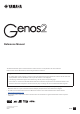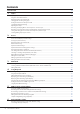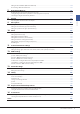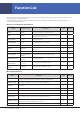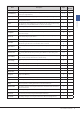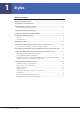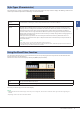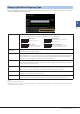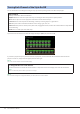Reference Manual This Reference Manual explains advanced features of Genos2 that are not explained in the Owner’s Manual. Please read the Owner’s Manual first, before reading this Reference Manual. Using the PDF manual • To quickly jump to items and topics of interest, click on the desired items in the “Bookmarks” index to the left of the main display window. (Click the “Bookmarks” tab to open the index if it is not displayed.
Contents Function List 4 1. 6 Styles Style Types (Characteristics).........................................................................................................................................................................................7 Using the Chord Tutor Function..................................................................................................................................................................................7 Registering Files to the Favorite Tab.......
Editing the Recorded Data (Multi Track Audio file).........................................................................................................................................104 Re-recording a Multi Track Audio File.................................................................................................................................................................. 107 7. Registration Memory 113 Disabling Recall of Specific Items (Registration Freeze)..............................
Function List This section simply and very briefly explains what you can do in the displays called up by pressing the buttons on the panel, or by touching each icon on the Menu display. For more information, refer to the page indicated below or the Owner’s Manual. The “l” mark indicates that the function is described in the Owner’s Manual.
Menu Description Pages Owner’s Manual 120 l Makes settings for the microphone sound. Vocal Harmony For adding Vocal Harmony effects to your singing. You can edit the Vocal Harmony and save as your original harmony. 123, 127 l Regist Sequence Determines the order for calling up Registration Memory settings when using the pedal. 114 - Regist Freeze Determines the item(s) that remain unchanged even when you call up panel setups from the Registration Memory.
1 Styles Chapter Contents Style Types (Characteristics).................................................................................................... 7 Using the Chord Tutor Function.............................................................................................. 7 Registering Files to the Favorite Tab...................................................................................... 8 • Removing Files from the Favorite Tab..............................................................
Style Types (Characteristics) The particular type of Style is indicated the upper left of the Style name in the Style Selection display. The defining characteristics of these Styles and their performance advantages are described below. Session For information on these types, refer to “Style Characteristics” in the Owner’s Manual. 1 Free Play The Audio Styles (+Audio) have been specially produced by adding audio recordings of studio musicians playing in various recording studios worldwide.
Registering Files to the Favorite Tab You can call up your favorite or often used Styles or Voices quickly by registering them to the Favorite tab on the File Selection display. 1 In the File Selection display, select the desired category in the Preset tab. 2 Touch (File) to call up the “File Edit” window. 2 3 3 Touch [Favorite] to call up the display for selecting the files. 4 Select the desired files for registering to the Favorite tab.
Changing the Chord Fingering Type The Chord Fingering type determines how chords are specified for Style Playback. You can select the desired type on the display called up via [MENU] à [Split and Fingering]. 1 Styles Single Finger Makes it simple to produce orchestrated accompaniment using major, seventh, minor and minor-seventh chords by pressing only one, two or three keys on the Chord section of the keyboard.
Turning Each Channel of the Style On/Off You can add variations and change the feeling of a Style by selectively turning channels on/off as the Style plays. Style channels Each Style contains the channels listed below. • Rhythm 1/2: These are the basic parts of the Style, containing the drum and percussion rhythm patterns. • Bass: The bass part uses various appropriate instrument sounds to match the Style. • Chord 1/2: These are the rhythmic chord backing, commonly consisting of piano or guitar Voices.
Style Playback Related Settings You can make a variety of settings for Style Playback, on the display called up via [MENU] à [Style Setting]. 1 Styles Setting Dynamics Control Determines whether the Style playback dynamics can be controlled by the Live Control/Assignable parameter “Dynamics Control” (pages 142, 147) or not. Display Tempo Turns on or off the tempo indication for each Style on the Style Selection display.
Section Change Timing To Main [A]–[D] Determines when Style sections are changed during Style playback for the following cases. - When changing from a section to a Main section - When loading another Style The following are behavior options. • Immediate: Changes to a new section selected at the next beat. The number of the beat at the change is received by the new section, and then the new section plays back from the same beat.
Part On/Off This determines whether the Style Channel on/off status changes or not when you change the Style. • Lock: Regardless of playback status, the Channel on/off status of the previous Style is maintained. • Hold: While the Style is playing back, the Channel on/off status of the previous Style is maintained. While the Style is stopping, all Channels of the selected Style are set to on. • Reset: Regardless of playback status, all Channels of the selected Style are set to on.
Recording and Playing Back a Chord Sequence—Chord Looper While playing back a Style, you usually specify chords with your left hand. However, with the convenient Chord Looper function, you can record a sequence of the chords and play it back in a loop. For example, if you record a “C à F à G à C” chord progression, Style playback will continue automatically with the chords “C à F à G à C à C à F à G à C à ...
5 Touch [On/Off] to stop recording and start loop playback of the chord sequence. 5 1 During loop playback Styles Recording stops, and [On/Off] flashes and loop playback standby is entered. On the next measure of the Style, [On/Off] is turned on, and the chord sequence recorded on step 2 will be played back in loop. NOTE While the chord sequence is played back, the [ACMP] button flashes, chord input from the keyboard is disabled, and the whole keyboard is only used for performance.
Recording a Chord Sequence when Style Playback is stopped (Chord Looper) You can start recording and playing back a chord sequence when Style playback is stopped, using SYNC START. By recording this way, you can adjust the start timing to exactly the first beat of the measure. 1 While Style playback is stopped, touch [Rec/Stop] on the display.
Saving and Calling up Your Custom Chord Sequences (Chord Looper) On the Chord Looper display, you can memorize the recorded chord sequence of the Chord Looper function to one of the eight memories for easy recall. You can save all eight memorized data slots as a single Chord Looper Bank (*.clb) file or export a single memory as a Chord Looper Data (*.cld) file. Operation display is called up via: [MENU] à [Chord Looper]. Data Structure on the Chord Looper display Chord Looper Bank (*.
Saving the Recorded Data as a Bank File The eight memorized chord sequences can be saved as a single Chord Looper Bank (*.clb) file. 2 1 1 Record the desired chord sequence, and then memorize to one of the numbers [1]–[8]. 2 Touch To record the chord sequence, see pages 14 and 16. To memorize the recorded data, see page 17. (Save) to save the data in the Chord Looper Memory [1]–[8] as a single Bank file.
4 Start playback of the Style and play along with it. 5 Touch [On/Off] just before the measure you want to start loop playback of the chord sequence. [On/Off] flashes to indicate loop playback is in standby. On the next measure of the Style, [On/Off] is turned on and the chord sequence will be played back in a loop. NOTE During loop playback, [On/Off] lights, and the [ACMP] button flashes.
Creating/Editing Styles (Style Creator) The Style Creator function lets you create your original Style by recording the rhythm pattern via the keyboard and using alreadyrecorded Style data. Basically, select a preset Style that is closest to the type you want to create, and then record the rhythm pattern, bass line, chord backing, or phrase (referred to as “Source Pattern” in the Style Creator) for each channel of each Section.
Basic Procedure for Creating a Style 1 Select the desired Style to be used as the basis for the new Style. 2 Call up the Style Creator display via [MENU] à [Style Creator]. 3 On the “Basic” display, select the desired Section. NOTE You can also select the Section by pressing one of the corresponding STYLE CONTROL buttons on the panel. 1 Styles As necessary, make the following settings. • If you want to create a Style entirely from scratch, touch [Initialize Style] to make the current Style empty.
Realtime Recording The explanations here apply to step 4 of the Basic Procedure on page 21. In the “Rec Channel” display, you can create the channel data via the Realtime Recording. Realtime Recording Characteristics in the Style Creator • Loop Recording Style playback repeats the rhythm patterns of several measures in a “loop,” and Style recording is also done using loops. For example, if you start recording with a two-measure Main section, the two measures are repeatedly recorded.
3 Press the STYLE CONTROL [START/STOP] button to start recording. 4 As soon as loop playback returns to the first beat in the first measure, start playing the rhythm pattern to be recorded. Since already recorded data plays back, turn each channel on or off by touching the channel on the “Rec Channel” display as desired. If you selected an Audio Style as starting data, turn the Audio part on or off by touching the [Audio] channel.
Recording Bass, Chord 1 to 2, Pad and Phrase 1 to 2 1 On the “Rec Channel” display, touch and hold the desired channel until it turns red. 2 If necessary, select a Voice, and then practice the bass line, chord backing, or phrase to be recorded. If the selected channel already contains data, a confirmation message appears, prompting you whether or not to delete the existing data of the selected channel. Touch [Yes] to delete data and the selected channel is specified as Record target.
3 Press the STYLE CONTROL [START/STOP] button to start recording. 4 As soon as loop playback returns to the first beat in the first measure, start playing the bass line, chord backing or phrase to be recorded. 5 Press the [START/STOP] button to stop playback. With the already recorded data playing back, turn each channel on or off by touching the channel in the “Rec Channel” display as desired.
Assembly—Assigning a Source Pattern to Each Channel The explanations here apply to step 4 of the Basic Procedure on page 21. The “Assembly” display shows that each channel data of the current Section has been copied from which Style, which Section, and which channel. For each channel, touch the Style name, Section name, or Channel name as necessary to select the desired one. NOTE • An Audio part cannot be copied from another Style.
Target Ch Select the target channel to be edited. All items with the exception of the “Groove” are to be applied to the channel specified here Groove This lets you add swing to the music or change the “feel” of the beat by making subtle shifts in the timing (clock) of the Style. The Groove settings are applied to all channels of the selected Section. Quantize Specifies the beats to which Groove timing is to be applied.
SFF Edit—Making Style File Format Settings The explanations here apply to step 5 of the Basic Procedure on page 21. The Style File Format (SFF) combines all of Yamaha’s Style playback know-how into a single unified format. Setting the SFF related parameters determines how the original notes are converted to the actual sounded notes based on the chord you specify in the Chord area of the keyboard. The conversion flow is shown below.
Target Ch Select the target channel to be edited. Source Root/ Chord (Play Root/Chord) These settings determine the original key of the Source Pattern (i.e., the key used when recording the pattern to the channel other than the Rhythm channels). If you set “Fm7” here, specifying “Fm7” in the Chord section of the keyboard will play back the originally recorded data (Source Pattern). The default setting is “CM7” (Source Root = C and Source Chord = M7).
NTR/NTT (Note Transposition Rule/Note Transposition Table) NTT Type Melody Suitable to transpose most melody lines. Use this for channels with melodic arranging such as “Bass,” “Phrase1,” and “Phrase2.” Chord Suitable for transposing chordal arranging. Use this for the “Chord1” and “Chord2” channels, that assume harmony on arranging. Melodic Minor When the played chord changes from a major to a minor chord, this table lowers the major third note above the “Source Root” by a semitone.
NTR/NTT (Note Transposition Rule/Note Transposition Table) NTT Bass The channels for which this parameter is set to “On” respond to slashed (on-bass) chords. For example, when Dm7/G is selected, the notes for Bass are transposed to “G” instead of “D” which is the root of the chord. When NTR is set to Guitar and this parameter is set to “On,” only the bottom note as Bass inside the Guitar voicings automatically respond to slashed chords as well.
Editing the Rhythm Part of a Style (Drum Setup) The explanations here apply to step 5 of the Basic Procedure on page 21. The Rhythm parts of a preset Style consist of a preset Drum Kit, and each drum sound is assigned to a separate note. You may want to change the sound and the note assignments, or make more detailed settings such as volume balance, effect, etc. By using the Drum Setup function of the Style Creator, you can edit the Rhythm part of a Style and save it as an original Style.
Reverb For adjusting the Reverb depth. Chorus For adjusting the Chorus depth. Variation For adjusting the Variation effect (DSP1) depth. When the “Connection” parameter is set to “Insertion” on the Mixing Console display and this rhythm channel is selected as the assign part, this parameter affects as below. • When Variation Send is set to 0: No effects are applied to the instrument (Insertion Off). • When Variation Send is set to 1 to 127: Effects are applied to the instrument (Insertion On).
2 Voices Chapter Contents Voice Part Setup Display......................................................................................................... 35 Voice Selection Display-related Settings............................................................................ 36 Voice Types (Characteristics)................................................................................................. 37 Registering Files to the Favorite Tab.................................................................
Voice Part Setup Display The Voice Part Setup display is called up by pressing the [VOICE] button, and provides easy-to-understand indication of the current settings of each keyboard part (or each Ensemble part for Ensemble Voices), and lets you make important settings for the Voices, including EQ and effects. 1 2 2 3 4 Voices 1 Voice Indicates the current Voice and the on/off status of the part. Touching the Voice name calls up the Voice Selection display for the corresponding part.
Voice Selection Display-related Settings On the pop-up window called up by touching Category (Menu) on the Voice Selection display, you can make the following settings. Determines how the Voice category page is opened when a Voice category is selected. • Open and Select: Opens the page with the previously selected Voice in the Voice category automatically selected. • Open Only: Opens the page with the currently selected Voice.
Voice Types (Characteristics) The defining characteristics of the particular Voice type and their performance advantages are described below. To see the type of each Voice, refer to the Voice List in the Data List on the website. Only the types marked by “*” in the list below are indicated at the upper left of the Voice name in the Voice Selection display. S.Art (Super Articulation)* These Voices provide many benefits with great playability and expressive control in real time.
FM* Utilizing an eight-operator real FM tone generator, these Voices allow you to achieve dynamics and expression that cannot be expressed with AWM Voices. Polyphony of up to 128 simultaneous notes is possible, and this is separate from the AWM Voices. With voice editing, you can edit the number of sounds that are layered at the same time and the stereo spread of the sound (page 55). MegaVoice* These Voices make special use of velocity switching.
Registering Files to the Favorite Tab The procedure of registering your favorite preset Voices to the Favorite Tab is same as that of Styles. For instructions, refer to page 8. Metronome Settings You can make metronome and Tap Tempo settings on the display called up via [MENU] à [Metronome]. 2 Voices Metronome On/Off For turning the metronome on or off. Volume Determines the volume of the metronome sound.
Keyboard-related Settings Setting the Touch Response of the Keyboard Touch Response determines how the sound responds to your playing strength. The selected Touch Response type becomes the common setting for all Voices. You can make the settings on the display called up via [MENU] à [Keyboard]. NOTE Some Voices are purposely designed without Touch Response, in order to emulate the true characteristics of the actual instrument (for example, conventional organs, which have no Touch Response).
Keyboard Part-related Settings (Voice Setting) This section covers the keyboard part settings and other Voice related settings which can be set on the display called up via [MENU] à [Voice Setting]. 2 Voices NOTE The display can also be called up from [Menu] on the Voice Selection display. Tune Lets you adjust the pitch related parameters for each keyboard part. Tuning Determines the pitch of each keyboard part.
Transposing the Pitch in Semitones You can transpose the overall pitch of the instrument (the keyboard sound, Style playback, MIDI Song playback, and so on) in semitone steps. The operation display can be called up via [MENU] à [Transpose]. Master Transposes the pitch of the entire sound, excepting audio sounds such as Audio Song and input sound from a microphone or the AUX IN jacks. Keyboard Transposes the keyboard pitch including the chord root for triggering Style playback.
Selecting or Creating a Temperament (Scale Tune) You can change the temperament of the instrument to fit the music you want to play. The operation display can be called up via [MENU] à [Scale Tune]. There are two way to change the temperament; Main Scale and Sub Scale. • Main Scale: Sets the basic scale of the instrument. You can choose from an existing scale type or adjust it manually. The setting can be saved and called up by the Registration Memory function.
Selecting or Creating a Temperament from the Preset Types (Main Scale) You can select various scales for playing in custom tunings for specific historical periods or music genres. 1 2 Parts which the Main Scale setting are applied 1 Select the desired Scale type (temperament). Type • Equal: The pitch range of each octave is divided equally into twelve parts, with each half-step evenly spaced in pitch. This is the most commonly used tuning in music today.
Creating and Using a Temperament Temporarily (Sub Scale) You can change the scale temporarily by using the Sub Scale setting. This setting, when being edited, takes priority over the Main Scale setting. The setting is effective only while the Sub Scale is enabled (e.g., “Sub” is selected on the Scale Tune display). 1 On the Scale Tune display, touch [Sub] to select the Sub Scale setting.
Making Detailed Settings for Harmony/Arpeggio You can make various settings for the Keyboard Harmony and Arpeggio functions, including volume level. The operation display can be called up via [MENU] à [Kbd Harmony/Arp]. 1 Select the desired Harmony/Arpeggio category and type. 2 2 Touch 3 Make various Harmony/Arpeggio settings as desired. (Setting) to call up the detailed settings window.
Chord Note Only This parameter is only available when the “Harmony” category is selected. When this is set to “On,” the Harmony effect is applied only to the note (played in the right-hand section of the keyboard) that belongs to a chord played in the chord section of the keyboard. Minimum Velocity It determines the lowest velocity value at which the Harmony, Echo, Tremolo, or Trill note will sound.
Editing Voices (Voice Edit) The Voice Edit feature allows you to create your own Voices by editing some parameters of the existing Voices. Once you’ve created a Voice, you can save it as a file to internal memory (User drive) or external devices for future recall. This section covers the editing of Voices other than Organ Flutes Voices and Ensemble Voices, since they have different editing methods than described here. For instructions on editing the Organ Flutes Voices, see page 56.
Editable Parameters in the Voice Edit display Common 1 Volume Adjusts the volume of the current edited Voice. Touch Sensitivity Depth Offset Adjusts the touch sensitivity (velocity sensitivity), or how greatly the volume responds to your playing strength.
Common 2 Mono/Poly Determines whether the edited Voice is played monophonically or polyphonically. NOTE When using a Voice set to “Mono,” the selection rules of the note to be played change automatically, depending on which part is using the Voice, and the status of other parts. • When using a Mono Voice for any of the Right 1–3 parts: - Highest note; when a Poly Voice is selected for other enabled Right 1–3 parts. - Latest note; when a Mono Voice is selected for all other enabled Right 1–3 parts.
Min. Portamento Time Even if Portamento Time is set to “0,” the Portamento Time never becomes shorter than the Time set here, except while Fast Playing Portamento is active. Velocity to Portamento Time Velocity Sensitivity Determines the sensitivity when calculating Portamento Time according to velocity. For positive values, the Portamento Time becomes shorter/longer when velocity is greater/less than the Reference Velocity below. For negative values, the behavior is the opposite.
Time lag between 1st key-on and 2nd key-on.
Controller Modulation (+), Modulation (−) After Touch A controller (such as joystick) to which this function is assigned can be used to modulate the parameters below as well as the pitch (vibrato). Here, you can set the degree to which the controller modulates each of the following parameters. Filter Determines the degree to which the controller modulates the Filter Cutoff Frequency. For details about the filter, see below.
Sound Filter Filter is a processor that changes the timbre or tone of a sound by either blocking or passing a specific frequency range. The parameters below determine the overall timbre of the sound by boosting or cutting a certain frequency range. In addition to making the sound either brighter or mellower, Filter can be used to produce electronic, synthesizer-like effects. Cutoff Determines the cutoff frequency or effective frequency range of the filter (see diagram).
FM Voice Determines the settings for creating a sense of thickness and spaciousness in an FM tone generator Voice. This setting is available only when an FM Voice is selected. Mode Determines how many notes are generated when one note is played: one note (Off), two simultaneous notes (2 Unison), or four simultaneous notes (4 Unison). Detune Determines the difference in pitch between the two or four notes, which affects how thick or warm the sound is.
Editing Organ Flutes Voices (Voice Edit) The Organ Flutes Voices can be edited by adjusting the footage levers, adding the attack sound, applying effect and equalizer, etc. There are three organ types, and each organ type has its own display, which beautifully recreates the actual appearance of an actual instrument. Each type provides realistic, intuitive control over the sound with special footage levers, tabs and switches— letting you adjust the sound with much the same feel as on an actual instrument.
5 Attack Selects “First” or “Each” as the Attack mode and adjusts the Attack length of the sound. In the First mode, attack (percussive sound) is applied only to the first notes played and held simultaneously; while the first notes are held, any subsequently played notes have no attack applied. In the Each mode, attack is applied equally to all notes. The Attack length produces a longer or shorter decay immediately after the initial attack. The longer the value, the longer the decay time.
Editing Ensemble Voices (Voice Edit) In addition to enjoying the presets, you can create your original Ensemble Voice by editing various parameters as described here. These relevant parameters determine which note is played by each part, which preset Voice is used with each Part, when sounds are actually produced, and how the pitch envelope is produced. These settings result in a highly realistic ensemble sound, as if acoustic instruments were played by real artists. 1 Select the desired Ensemble Voice.
Ensemble Voice Key Assignment Structure Each Part monitors all the pressed notes and plays the appropriate notes according to the settings you made. For details about the settings, refer to the Ensemble Voice Key Assign Status List below. You can conveniently call up the settings for all parts at once. The current setting of each Part (Key Assignment Status) is displayed at the bottom of its own keyboard figure (see above) on the screen.
Ensemble Voice Key Assign Type List Key Assign Type Description Key off retrigger (*3) Unison1 - latest This setting results in complete unison. If one key is played, all four parts will produce the same note. If multiple keys are played, the unison note will be selected based on the last one played. Yes Part 1 Part 2 Part 3 Part 4 Unison2 - highest and lowest This setting produces unison or a two-note harmony.
Key Assign Type Description Key off retrigger (*3) 3 Part Incremental2 retrigger Three-note version of an ensemble with priority given to lower parts. For example, Part 3 is played for one key, Part 3 and Part 2 are played for two keys, and so on. (*1) 3 Part Incremental2 2 Part Divide1 retrigger Yes No This setting produces a two-note ensemble for closed chords.
Tune/Effect Part On/Off Turns each Ensemble part on or off. The Part 1–4 settings correspond to the PART ON/OFF [LEFT], [RIGHT 1–3] buttons. Voice Allows you to re-select the Voices for each Ensemble part. NOTE Only the recommended Voices that are suitable for Ensemble Voices can be selected. Tuning Determines the pitch of each Ensemble part in cents. NOTE In musical terms, a “cent” is 1/100th of a semitone. (100 cents equal one semitone.
Humanize Turns each Ensemble part on or off. The Part 1–4 settings correspond to the PART ON/OFF [LEFT], [RIGHT 1–3] buttons. Voice Allows you to re-select the Voices for each Ensemble part. 2 Voices Part On/Off NOTE Only the recommended Voices that are suitable for Ensemble Voices can be selected. Determines the delay time between the moment a note is pressed and the actual sound for each part is produced.
3 Multi Pads Chapter Contents Creating a Multi Pad via MIDI (Multi Pad Creator—MIDI Multi Pad Recording).......... 64 • Multi Pad—Realtime Recording via MIDI...................................................................................................... 64 • Multi Pad—Step Recording via MIDI............................................................................................................... 66 Creating a Multi Pad with Audio files (Multi Pad Creator—Audio Link Multi Pad).....
3 If you want to create a new Multi Pad in an empty new Bank, touch 4 Touch to select a particular Multi Pad for recording. 5 If necessary, select the desired Voice via the VOICE SELECT [RIGHT 1] button. 6 Touch [l] (Rec) to enter recording standby status for the Multi Pad selected in step 4. (New). After selecting the Voice, press the [EXIT] button to return to the previous display. NOTE To cancel the recording, touch [l] (Rec) again before going on step 7.
Multi Pad—Step Recording via MIDI Step Recording can be carried out in the Step Edit page. After selecting a Multi Pad in step 4 on page 65, touch (Step Edit) to call up the Step Edit page. The Step Edit page indicates the Event list, which lets you record notes with absolutely precise timing.
5 Press the [EXIT] button to return to the Audio Link Multi Pad display. 6 If you want to link other audio files to other pads, repeat steps 3–5. 7 If desired, adjust the volume level of each audio file by touching the Audio Level slider. 8 Touch (Save) to save the Multi Pad, then save the Audio Link Multi Pad data as a Bank containing a set of four Pads. By pressing the desired MULTI PAD CONTROL [1]–[4] button, you can adjust the volume while playing back the Multi Pad phrase.
Editing Multi Pads You can manage (rename, copy, paste and delete) your created Multi Pad Bank and each of the Multi Pads belonging to the Bank. For instructions on managing the Multi Pad Bank file, refer to “Basic Operations” in the Owner’s Manual. This section covers how to manage each Multi Pad. 1 Select the Multi Pad Bank containing the Multi Pad to be edited. Press the MULTI PAD CONTROL [SELECT] button to call up the Multi Pad Bank Selection display, then select the desired Multi Pad Bank.
4 Song Playback Chapter Contents Creating a Song List for Playback......................................................................................... 69 Using Repeat Playback Mode................................................................................................ 70 Editing Music Notation (Score) Settings.............................................................................. 71 • Play Setting...........................................................................................
5 Touch [Add to Song List] to add to the list. 6 If necessary, edit the Song List. The selected Songs are shown on the Song Player display. • Delete: Deletes the selected Song from the list. • Up: Moves the selected Song up in the list. • Down: Moves the selected Song down in the list. 7 Touch (Save) to save the Song List. NOTICE The created Song List will be lost if you select another Song List or turn off the power to the instrument without carrying out the Save operation.
Editing Music Notation (Score) Settings Select a MIDI Song in the Dual Player mode of the Song Player display, and then touch [Score] to call up the music notation of the current MIDI Song. You can change the notation indication as desired to suit your personal preferences. 1 2 3 4 Indicates the name of the current Song. Also, the tempo value is shown at the right end. If you want to change the Song, touch the Song name to call up the Song Selection display.
View Setting From the display called up via (View Setting), you can set the parameters related to the view of the notation. Size Changes the size of the notation. Left Turns indication of the left-hand notation on or off. If this indication is grayed out and is unavailable, go to the “Detail Setting” display (page 72), set the Left Ch to any channel except “Auto.” Or, on the display called up via [MENU] à [Song Setting] à [Part Ch], then set the Left to any channel except “Off” (page 78).
Displaying Lyrics and Setting Up the Display Not only MIDI Songs, but also Audio Songs can show lyrics, if the particular Song contains compatible lyrics data. 1 Select a Song in the Dual Player mode of the Song Player display. 2 Touch [Lyrics] to call up the Lyrics display. If the Song contains compatible lyrics data, the lyrics are shown on the display. While the Song is playing back, the color of the lyrics changes, indicating the current position.
Displaying Text and Setting Up the Display You can view the text file (.txt) created by using a computer on the instrument’s display. This feature enables various useful possibilities, such as the showing of lyrics, chord symbol, and text notes. 1 In the Dual Player mode of the Song Player display, touch [Text] to call up the Text display. NOTE The Text display can also be called up via [MENU] à [Text Viewer]. 2 Touch the bottom left corner on the display to call up the Text File Selection display.
Using the Auto Accompaniment Features with MIDI Song Playback When playing back a MIDI Song and a Style at the same time, channels 9–16 in the Song data are replaced with Style channels— allowing you to play the accompaniment parts of the Song yourself. Try playing chords along with the Song playback as shown in the instructions below. 1 Select a Style. 2 Select a MIDI Song. 3 In the Dual Player mode of the Song Player display, touch start of the Song.
Turning Each Channel of a MIDI Song On/Off A MIDI Song consists of 16 separate channels. You can independently turn each channel of the selected Song playback on or off on the display called up via [MENU] à [Channel On/Off]. If you want to play back only one particular channel (solo playback), touch and hold the desired channel number/name until it turns purple. To cancel solo, simply touch the (purple) channel again. NOTE In general, each part is recorded to the following channels.
Song Playback Related Settings You can make a variety of settings for Song Playback, on the display called up via [MENU] à [Song Setting]. NOTE The display can also be called up from [Menu] on the Song Player or the Song Selection display. Guide—Keyboard and Vocal Practice Using the Guide Function 4 1 Select a MIDI Song and call up the Score display (page 71). 2 Make Guide settings on the display called up via [MENU] à [Song Setting] à [Guide]. On/Off Turn this on to use the Guide function.
Part Ch Right Determines which channel is assigned to the right-hand part. Left Determines which channel is assigned to the left-hand part. Auto Set When set to “On,” this automatically sets the proper MIDI channels for the right- and left hand parts preprogrammed in the commercially available Song data. Normally, this should be set to “On.” Lyrics Language Determines the language of the displayed lyrics. • Auto: When the language is specified in the Song data, the lyrics are displayed accordingly.
5 MIDI Song Recording/Editing Chapter Contents Overview of MIDI Song Recording................................79 Step Recording/Editing Songs (Step Edit)....................89 Recording Each Channel Individually (Realtime Recording).......................................................................... 81 • Recording Melodies via Step Recording.................................. 90 Re-recording a Specific Section—Punch In/Out (Realtime Recording)......................................................
MIDI Multi Recording Display Structure The MIDI Multi Recording display is the portal display for Multi Recording and can be called up via [RECORDING] à MIDI [Multi Recording]. 7 1 2 3 4 5 6 9 8 ) ! @ 1 Save For saving the edited Song. 2 Step Edit For creating or editing a Song via Step Recording. For details, see page 89. 3 Setup For selecting the panel setups to be recorded to the top position of the Song. For details, see page 85. 4 New For calling up a blank Song.
Recording Each Channel Individually (Realtime Recording) With MIDI Recording, you can create a MIDI Song consisting of 16 channels by recording your performance to each channel one by one. In recording a piano piece, for example, you can record the right-hand part to channel 1 then record the left-hand part to channel 2, allowing you create a complete piece which may be difficult to play live with both hands together.
4 Play the keyboard to start recording. You can also start recording by touching [I] (Rec) or [R/K] (Play/Pause). When recording to the Song which has recorded data, you can turn already recorded channels on or off by touching the channel number. 5 After you finish your performance, touch [J] (Stop) to stop recording. 6 To hear the recorded performance, touch [R/K] (Play/Pause). 7 Record your performance to another Channel by repeating steps 3–6. 8 Touch (Save) to save the recorded performance.
Re-recording a Specific Section—Punch In/Out (Realtime Recording) When re-recording a specific section of an already-recorded MIDI Song, use the Punch In/Out function. In this method, only the data between the Punch In point and the Punch Out point is overwritten with the newly recorded data. Keep in mind that the notes before and after the Punch In/Out points are not recorded over, and you will hear them play back normally to guide you in the Punch In/Out timing.
4 On the MIDI Multi Recording display, touch [Rec] corresponding to the desired channel for re‑recording to turn it on. 5 Touch [R/K] (Play/Pause) to start recording. 6 Touch At the Punch In point specified in step 3, play the keyboard to start actual recording. At the Punch Out point specified in step 3, stop playing the keyboard. (Save) to save the recorded performance.
Recording Panel Setups to a Song The current settings of the Mixer display and other panel settings can be recorded to the top position of the Song as the Setup data. The Mixer and panel settings recorded here are automatically recalled when the Song starts. 1 On the MIDI Multi Recording display, select a Song for recording the Setup data, and then press the [EXIT] button to return to the Multi Recording display. 6 3 1 2 5 2 Touch [J] (Stop) to move the Song position to the top of the Song.
Editing Channel Events of Existing Song Data The functions shown at the bottom right of the MIDI Multi Recording let you correct or convert the specific portion of the existing Song data. 1 On the MIDI Multi Recording display, select a Song to be edited, and then press the [EXIT] button to return to the Multi Recording display. 4 1 3 2 2 Touch the desired function and edit the parameters. 3 Touch [Execute] for the current function to actually enter the edits.
Function Details Quantize The Quantize function allows you to align the timing of all the notes in a channel. For example, if you record the musical phrase shown below, you may not play it with absolute precision, and your performance may have been slightly ahead of or behind the precise timing. Quantize is a convenient way of correcting for this. Touch the [Select] below the instrument icon for the channel to be quantized, and then edit the parameters. Size Selects the quantize size (resolution).
Mix This function lets you mix the data of two channels and place the results in a different channel. Touch one of the menu items below, and then touch the instrument icon or the box below for the desired channel. Source 1 Determines the MIDI channel (1–16) to be mixed. All MIDI events of the channel specified here are copied to the destination channel. Source 2 Determines the MIDI channel (1–16) to be mixed. Only note events of the channel specified here are copied to the destination channel.
Step Recording/Editing Songs (Step Edit) This section shows how to create a new Song or edit an existing Song with the Step Edit feature. Basic Procedure for Step Recording/Editing This section covers the basic procedure for Step Recording. 1 Call up the MIDI Multi Recording display via [RECORDING] à MIDI [Multi Recording]. When a User MIDI Song is loaded, the Song is set for recording.
Recording Melodies via Step Recording The explanations here apply when one of “Ch1”–“Ch16” is selected in step 4 on page 89. With [Step Rec] turned on at the bottom left of the display, you can input the notes one by one, using the controls below. 2 3 4 1 5 6 7 8 9 ) Control Names and Functions 1 Event List Indicates events such as note and Voice selection which have been input. For details, refer to page 96. 2 Song Position (Measure: Beat: Clock) Indicates the current Song position.
Example of Step Recording—Melodies 1 2 3 4 * The numbers shown in the illustration correspond to the following operation step numbers. NOTE The illustration given here is just a sample. Since the music score (called up via [MENU] à [Score]) is generated from recorded MIDI data, it may not appear exactly the same as shown above. Non-note musical performance symbols will not be shown in the Score display, even if you’ve entered them.
4 Enter the next notes and apply a tie. 4-1 Touch [Velocity] to select “ .” 4-2 Touch [Length] to select “80% (Normal).” 4-3 While holding G3 key on the keyboard, touch quarter-note ( ). Do not release the G3 key yet. Keep holding it while executing the following steps. 4-4 While holding the G3 key, press the C4 key. Do not release the G3 and C4 keys yet. Keep holding the notes while executing the following step. 4-5 While holding the keys G3 and C4, touch half-note ( ).
Recording Chord/Section Change Events via Step Recording The explanations here apply when “Chord” is selected in step 4 on page 89. With [Step Rec] turned on at the bottom left of the display, you can input the Chord/Section Change events for Style playback one by one. 2 3 4 1 5 6 7 8 NOTE • The Audio part of an Audio Style cannot be recorded. • Recording Chord changes via Step Recording cannot be used for the following.
Example of Step Recording—Chord/Section Events C 1 2 3 MAIN A BREAK MAIN B F G F G7 C * The numbers shown in the illustration correspond to the following operation step numbers. These instructions show how to input the Chord/Section change events of the above notation via Step Recording. Before starting, note the following points: • Turn off the STYLE CONTROL [AUTO FILL IN] button on the panel. • Select a conventional 4-beat Style. 1 Enter the chords for the Main A section.
3 Enter the chords for the Main B section. 3-1 Press the MAIN VARIATION [B] button. 3-2 Touch the whole-note length ( ) to turn it on. 3-3 Play the chord C in the chord section of the keyboard. 3-1 C 3-3 3-2 The Chord and Section change events are now entered. 4 Touch [J] (Stop) to return to the top of the Song, and then listen to the newly entered Song by touching [R/K] (Play/Pause). 5 Touch and turn off [Step Rec] to call up the Step Edit display.
Editing Specific MIDI Events of the Recorded Data The explanations here apply to step 4 on page 89. From the Step Edit display, you can edit specific MIDI events, such as Note data and Voice selection, which have been created via Realtime Recording or Step Recording. 1 2 4 5 6 3 7 8 9 ) ! @ # $ 1 Editing Target Specifies the Editing Target. • Ch 1–Ch 16: When one of these is selected, you can edit the channel data. • SysEx: Lets you edit System Exclusive data which applies to all channels.
3 Event List When the Editing Target is set to “SysEx”: ScBar (Score Start Bar) Determines the top measure number as the starting point of the Song data. Tempo Determines the tempo value. Time (Time signature) Determines the time signature. Key (Key signature) Determines the key signature, as well as the major/minor setting, for the music score shown on the display. XGPrm (XG parameters) Allows you to make various detailed changes to the XG parameters.
Editing Song Position Markers This section covers two additional Marker-related features and details. For basic information on using the Markers for jump playback and loop playback, refer to the Owner’s Manual. Jump Markers The Markers explained in the Owner’s Manual are also called “Jump Markers.” In the Event List of the System Exclusive data (page 96), they are indicated as “SPJ-01”–“SPJ-04.
6 Audio Multi Recording Chapter Contents Recording Your Performance with Audio Multi Recording............................................. 99 • Audio Multi Recording Display Structure....................................................................................................100 • Basic Procedure of Audio Multi Recording.................................................................................................. 101 Converting a file (Import/Export)............................................
Audio Multi Recording Display Structure The Audio Multi Recording display can be called up via [RECORDING] à Audio [Multi Recording]. 4 5 1 2 6 3 9 ! 7 @ # 8 ) 1 New For calling up a new blank Multi Track Audio file. 2 Menu For calling up the functions, or setting related parameters. • Calling up the Mixer display. • Adjusting overall volume of Multi Track Audio file playback temporarily (page 105). • Calling up functions for file conversion (Import /Export).
Basic Procedure of Audio Multi Recording This section covers the basic procedure of Audio Multi Recording. The operation steps can be summarized as follows: 1) Record your keyboard performance to the Main track, 2) record your vocal sound to the Sub track. NOTE Up to 80 minutes can be recorded continuously in a single recording operation. 1 Make the necessary settings such as Voice/Style selection and the microphone connection (if you want to record vocals).
Undo/Redo If you’ve made a mistake or you’re not completely satisfied with your performance, you can use the Undo function to erase the take and try again. 1) Touch [Undo] on the display. The latest recording that you made is cancelled. If you want to restore the operation, touch [Redo] before going to Step 2. 2) Start again with Step 4 in “Basic Procedure of Audio Multi Recording.” Next, let’s record your singing to the Sub track. You can record your vocals while listening to playback of the Main track.
Converting a file (Import/Export) Import—Converting a WAV/MP3 File to a Multi Track Audio File (.aud) You can convert an audio file (.wav/.mp3), such as commercially available samples, loops, sound effects, etc., to a Multi Track Audio file (.aud)—allowing you to work with the two tracks or use the various recording methods of the instrument (Bounce, Punch In/ Out, etc.). 1 Connect the USB flash memory containing the audio file to the USB TO DEVICE terminal.
Editing the Recorded Data (Multi Track Audio file) You can edit the data which is recorded in Audio Multi Recording. NOTICE The data is automatically saved in the internal User drive, but you may want to back up your data before editing. Copying is the easiest way to do this. However, since copying within a folder in the User drive is not possible, you need to create a new folder. For details on file management, refer to the Owner’s Manual. Selecting a Multi Track Audio File (.
Adjusting the Volume Balance of Playback You can independently adjust the playback volume of Main and Sub tracks by using the meters and sliders corresponding to [Main]/[Sub] on the display. By touching [Main]/[Sub] to turn each off, you can also mute the Main/Sub tracks. NOTE The playback volume of each track is saved to the Multi Track Audio file, and affects when you re-record the tracks, or export the file.
3 Specify the Start/End points. 3-1 Adjust the playback position to the desired Start point. To adjust the playback position, touch [R/K]/[J]/[LL]/[RR] on the display, use the Data dial, or press the [DEC]/ [INC] buttons. To adjust the point while listening to the playback of around the point, use the Nudge function. For details, see “Using the Nudge Function” below. 3-2 Touch [Set] corresponding to “Start” to specify the Start point. 3-3 Adjust the playback position to the desired End point.
Re-recording a Multi Track Audio File Multi Track Audio data you’ve created can be re-recorded in the following three ways. • Normal: Replace or Overdub the entire data ................................................................................ See below • Punch In/Out (*): Replace or Overdub a certain range of the data ................................. See page 109 • Bounce: Merge the Main and Sub tracks to the Main track ................................................
4 Practice the part while checking and adjusting the volume settings for recording. When “Overdub” is off: Practice the part while checking the level and adjusting the recording volume with the “Monitor” meter/slider. When “Overdub” is on: Play back the recorded track and practice the part that you want to overdub while the track is playing. Adjust the Main and Sub track playback volumes (page 105), and adjust the recording volume using the “Monitor” meter/slider.
Punch In/Out Recording—Replace or Overdub a Certain Range of the Data This method of recording can only be used on an existing recording. It allows you to re-record over a specific part of the alreadyrecorded material. You can replace the original part with the new recording by Punch In/Out recording, or keeping the original and mixing it with the new by Punch In/Out recording with the overdub enabled. This lets you either correct a mistake in the recording or overdub new parts onto the original recording.
Specifying the Recording Range in Auto Punch In/Out Mode If you select “Auto Punch In/Out” as the “Rec Mode,” specify the recording range and practice the recording by using the Rehearsal function. 1 Touch the “In/Out” area on the display to call up the operation display. 2 Specify the Punch In/Out points. NOTE The smallest possible range of the Auto Punch In/Out recording is 100 milliseconds. 2-1 Adjust the playback position to the desired Punch In point.
4 Record the specific part of the track using the one of the methods you have selected in Step 3. NOTE The playback sound of the other track (not selected as the destination of recording) is not recorded to the track. NOTE We recommend re-recording only one range at one time. This is because the Undo/Redo function can undo/redo only one range that was recorded immediately before. Manual Punch In/Out: 4-1 4-2 4-3 4-4 Touch [I] (Rec) to engage the record mode.
Bounce Recording—Merge Main and Sub Tracks to the Main Track You can mix all data from the Main and Sub tracks to one track (Main track) by Bounce recording. This method allows you to empty the Sub track, making it available for recording of another part to the Sub track by Normal recording. 1 To select the desired file, execute Steps 1–3 in “Selecting a Multi Track Audio File (.aud)” on page 104. 2 Set the parameter “Rec Mode” to “Bounce.
7 Registration Memory Chapter Contents Disabling Recall of Specific Items (Registration Freeze).................................................113 Calling Up Registration Memory Numbers in Order (Registration Sequence)...........114 Searching for a Registration Memory Bank File.............................................................. 116 • Adding Tags on Registration Memory Bank for Search...........................................................................
Calling Up Registration Memory Numbers in Order (Registration Sequence) For changing the panel setup quickly during a live performance, this instrument features the Registration Sequence which lets you call up the ten setups in any order you specify, by simply using the [DEC]/[INC] buttons on the Home display, using the ASSIGNABLE buttons or the pedal as you play.
6 Program a Sequence order in which the Registration Memory numbers are to be called up. Basically, press the desired Registration Memory number button on the panel, then touch [Insert] to enter the selected number. T, L, R, RI Moves the cursor. NOTE If you want to move the cursor directly to an already entered number, touch the desired number. 7 Replace Replaces the number of the cursor location with the currently selected Registration Memory number.
Searching for a Registration Memory Bank File You can quickly find desired Registration Memory Bank files from a large number of files by using the Search function. 1 Call up the operation display by touching 2 Touch the search box to call up the Character Entry window. (Search) on the Registration Bank Selection display. 2 4 3 Enter the file name or the folder name (or just a part of it) to start searching.
Adding Tags on Registration Memory Bank for Search The tags of Registration Memory Banks help you to quickly find desired files when searching. 1 Select the desired Registration Memory Bank file to which you want to add tags. 2 On the Registration Bank Selection display, touch the operation display. 3 Touch [New Tag] to enter the desired text on the Character Entry window.
8 Playlist Chapter Contents Importing Music Finder Records to the Playlist............................................................... 118 Importing Music Finder Records to the Playlist By importing Music Finder Records used on previous Yamaha keyboards (such as the Tyros series), you can use the Records on the Playlist of Genos2, just like using the Music Finder function on those other instruments.
5 Turn the [OTS LINK] button on to enable to use of the imported Records in the same way as the original Music Finder function. 6 Touch the Record name on the Playlist display and load the settings contained in the Music Finder data. Searching for Records Since Music Finder data is saved to Registration Memory, you can search for Records on the Registration Bank Selection display, or on the Playlist display. The keyword and genre of the Music Finder are saved as tag information.
9 Microphone Chapter Contents Making the Microphone Settings (Mic Setting)............................................................... 120 • Saving/Calling up the Microphone Settings.............................................................................................. 122 Editing the Vocal Harmony Type (Vocal Harmony)......................................................... 123 Editing the Synth Vocoder Types (Vocal Harmony)........................................................
5 6 7 Noise Gate Compressor Pitch Detect (only when “Vocal” is selected) This effect mutes the input signal when the input from the microphone falls below a specified level. This effectively cuts off extraneous noise, allowing the desired signal (vocal, etc.) to pass. On/Off Turns Noise Gate on or off. Threshold Adjusts the input level above which the gate begins to open. This effect holds down the output when the input signal from the microphone exceeds a specified level.
Saving/Calling up the Microphone Settings All the microphone settings can be saved as a single file by touching (Save) on the Mic Setting display. Up to ten files can be saved to the User memory of this instrument. For ease in future recall, you should assign a sufficiently descriptive name or one that matches your performance. To call up the microphone settings, touch the setting name at left of (Save), and then select the desired file.
Editing the Vocal Harmony Type (Vocal Harmony) By editing the parameters of the preset Vocal Harmony type, you can create your original Vocal Harmony type. The operation display can be called up via [MENU] à [Vocal Harmony]. 1 Touch the Vocal Harmony name to call up the Vocal Harmony Selection display. 2 Touch [Vocal Harmony], and then select the desired Vocal Harmony type. 3 Depending on the selected Vocal Harmony type, edit the relevant settings as desired.
3 (When the Mode is set to “Chordal”) Chord Source Determines which data or event of a Song will be used for chord detection. • Off: Detects no chord from the Song data. • XF: Chord data defined via XF will be used. • 1–16: Detects a chord from notes of the MIDI channel specified here. NOTE The Vocal Harmony may not work properly regardless of the setting here depending on the Song data, since the selected Song may contain no chord data or insufficient note data for chord detection.
6 Balance adjustment for each Lead note and Harmony note The following parameters can be adjusted for each Lead note (microphone sound) and Harmony note. • Transpose: Lets you shift the pitch for each Harmony note and Lead note. The range for all notes is the same; however, the lead note can only be adjusted in octaves.
7 Detail Setting • Pitch Correct Mode: Corrects the pitch of the Lead note (microphone sound). “Off” does not correct while “Hard” corrects the pitch most accurately. • Humanize: This setting allows you to make the Vocal Harmony sounds more natural and less “electronic,” by introducing slight time discrepancies between the Lead and Harmony notes. • Off: No Humanize effect.
Editing the Synth Vocoder Types (Vocal Harmony) By editing the parameters of the preset Synth Vocoder type, you can create your original Synth Vocoder type. The operation display can be called up via [MENU] à [Vocal Harmony]. 1 Touch the Vocal Harmony name to call up the Vocal Harmony Selection display. 2 Touch [Synth Vocoder], and then select the desired Synth Vocoder type. 3 Depending on the selected Synth Vocoder type, edit the relevant settings as desired.
8 Detail Setting Carrier • Volume: Determines the level of the Carrier for the Synth Vocoder sound. • Noise: Determines the noise level which is input to the Synth Vocoder. This can be used to emphasize sibilant and plosive sounds, and make the speechlike characteristics more pronounced. • Octave: Determines the octave setting of the Carrier for the Synth Vocoder sound. HPF (High Pass Filter) • Freq (Frequency): Determines the HPF cutoff frequency for the microphone input sound.
10 Mixer Chapter Contents Editing Filter Parameters (Filter)......................................................................................... 129 Editing EQ Parameters (EQ).................................................................................................. 130 Editing Effect Parameters (Effect)....................................................................................... 133 • Editing and Saving the Effect settings..............................................................
Editing EQ Parameters (EQ) Equalizer (also called “EQ”) is a sound processor that divides the frequency spectrum into multiple bands that can be boosted or cut as required to tailor the overall frequency response. The “Panel” to “Song” Part Selection tabs at the top of the Mixer display let you adjust the EQ for each corresponding part, while “Master” lets you make overall EQ adjustments for the entire instrument.
Master EQ (When the “Master” tab is Selected) This instrument possesses a high-quality eight-band digital EQ. With this function, a final effect—tone control—can be applied to the output of your instrument. You can select one of the nine preset EQ types in the “Master” display. You can even create your own custom EQ settings by adjusting the frequency bands, and save the settings to one of 30 User Master EQ types.
3 Adjust the Gain level to boost or cut each of the eight bands as desired. 4 Touch (Save) to save the settings as a User Master EQ type. Up to two EQ types can be created and saved. NOTICE The settings will be lost if you turn the power to the instrument off without carrying out the Save operation. NOTE If you want to save the Master EQ settings to a USB flash drive, save them as a User Effect file.
Editing Effect Parameters (Effect) This instrument features the following Effect Blocks. • System Effect (Chorus, Reverb): These Effects are applied to the entire sound of this instrument. For each part, you can adjust the depth of the System Effect. This can be set on the “Chorus/Reverb” display (page 135). • Insertion Effect 1–28: These Effects are applied only to a specific part.
Editing and Saving the Effect settings You can edit the settings of the System Effects (Chorus, Reverb), Insertion Effects and Variation Effect. The edits can be saved as a User Effect type. 1 From the Mixer display, touch the Effect type name to call up the Effect setting display. 2 Select the Effect Category and Type, and then adjust the parameter value by using the controllers in the display. 3 If necessary, touch [Detail] to call up the Effect Parameter display to make additional settings.
Editing Effect Parameters (Chorus/Reverb) Chorus and Reverb are System Effects which are applied to the entire sound of the instrument. They are not available when the “Master” tab is selected at the top of the Mixer display. Chorus Touch the Chorus type name at the top right of this row to select the desired Chorus type. After selecting, return to the Mixer display then use each knob to adjust the Chorus depth for each part.
Editing Master Compressor Settings (Compressor) Compressor is an effect commonly used to limit and compress the dynamics (softness/loudness) of an audio signal. For signals that vary widely in dynamics, such as vocals and guitar parts, it “squeezes” the dynamic range, effectively making soft sounds louder and loud sounds softer. When used with gain to boost the overall level, this creates a more powerful, more consistently high-level sound.
Block Diagram Mixer 10 Genos2 Reference Manual 137
11 Controller Function Settings Chapter Contents Assigning Specific Functions to the Foot Pedals and Panel Buttons (Assignable).......... 138 • Assignable Functions.......................................................................................................................................... 139 Editing the Assign Types of the Live Control Knobs, Sliders, and Joystick (Live Control)....... 145 • Assignable Functions.................................................................................
4 If necessary, set the polarity of the pedal by touching (Menu). Depending on the pedal you’ve connected to the instrument, it may work in the opposite way (i.e., pressing it has no effect, but releasing it does). If such a case occurs, use this setting to reverse the polarity Hiding the pop-up window when the ASSIGNABLE buttons are pressed When you press one of the ASSIGNABLE buttons, the pop-up window displaying the assigned function status is shown. You can also set the pop-up window to be hidden.
Functions Category Voice Function Glide (Range, Control Type) Assignability Description When a controller to which this function is assigned is pressed, the pitch changes, and then returns to normal when the controller is released. You can make the following settings at the bottom of this display. • Pitch Bend Range (Left, Right1/2/3): Determines the pitch bend range for each keyboard part which is affected by moving the controller.
Functions Category Voice Function Assignability P A Same as the [LEFT HOLD] button. ¡ ¡ Applies the wah effect to notes played on the keyboard. ¡ - ¡ ¡ Same as the [HARMONY/ARPEGGIO] button. ¡ ¡ While this function is on, Arpeggio playback continues even after you release the keyboard, and then stops when this function is turned off. Make sure that one of the Arpeggio types is selected and the [HARMONY/ARPEGGIO] button is turned on.
Functions Category Style Function Assignability Description P A Dynamics Control* Controls the Style playback dynamics. This changes intensity of Style playback, rather than just volume. ¡ - Style Start/Stop Same as the STYLE CONTROL [START/STOP] button. ¡ ¡ Synchro Start On/Off Same as the [SYNC START] button. ¡ ¡ Synchro Stop On/Off Same as the [SYNC STOP] button. ¡ ¡ Intro 1–3 Same as the INTRO [I]–[III] buttons. ¡ ¡ Main A–D Same as the MAIN VARIATION [A]–[D] buttons.
Functions Category Song Function Assignability Description P A Same as the SONG A [PLAY/PAUSE] button. ¡ ¡ Song A Previous Same as the SONG A [PREV] button. ¡ ¡ Song A Next Same as the SONG A [NEXT] button. ¡ ¡ Song A Single Repeat On/Off Same as SONG A Dual Player mode. ¡ ¡ Song A Vocal Cancel On/Off Same as SONG A Audio (Vocal Cancel) on the Song Playback display of the Dual Player mode.
Functions Category Mic Function Description P A Talk On/Off Same as the [TALK] button. ¡ ¡ VH Harmony On/Off Switches “Harmony” in the Vocal Harmony display on and off (page 123). ¡ ¡ Switches “Effect” in the Vocal Harmony display on and off (page 126). ¡ ¡ (Control Type) Part On/Off Turns the desired parts on/off simultaneously. ¡ ¡ Insertion Effect On/Off Turns the Insertion Effects (page 133) on or off. ¡ ¡ Metronome On/Off Turns the metronome on or off.
Editing the Assign Types of the Live Control Knobs, Sliders, and Joystick (Live Control) The setups of functions for Live Control knobs or sliders (called “Assign Types”) can be changed as desired from a variety of options. The operation display can be called up via [MENU] à [Live Control].
Assignable Functions NOTE You can make detailed settings of each function on the bottom of the Live Control display, such as which parts will be affected by the function, etc (items are depending on each function). Category Mixer Voice Function Description Volume Controls the volume of the selected parts or channels. VolRatio (Volume Ratio) Controls the volume of the selected parts not as an absolute value but as a ratio. The range is 0-100-200%.
Category Voice Function Description Applies vibrato and other effects to notes played on the keyboard. Tuning Determines the pitch of the selected keyboard parts. Octave Determines the range of the pitch change in octave for the selected keyboard parts. PitchBend Allows you to bend the pitch of notes up or down by using a controller to which this function is assigned. You can turn this function on or off for each keyboard part, and make the following settings at the bottom of this display.
Category Style Mic Overall 148 Function Description StyMuteA (Style Track Mute A) Turns playback of the Style channels on/off. Rotating the knob to the left-most position (or moving the slider to the bottom) turns on only the Rhythm 2 channel, and the other channels are turned off.
12 MIDI Settings Chapter Contents Basic Procedure for MIDI Settings...................................................................................... 149 System—MIDI System Settings.......................................................................................... 151 Transmit—MIDI Transmit Channel Settings..................................................................... 152 12 Receive—MIDI Receive Channel Settings.........................................................................
2 3 If desired, edit the MIDI parameters based on the MIDI template selected in step 1 in the relevant setting display. Display Description System Lets you set the MIDI System related parameters. 151 Transmit Lets you set the MIDI Transmission related parameters. 152 Receive Lets you set the MIDI Reception related parameters.
System—MIDI System Settings The explanations here apply when you call up “System” display in step 2 on page 150. Clock Determines whether the instrument is controlled by its own internal clock (“Internal”) or a MIDI clock (“MIDI A,” “MIDI B,” “USB1,” “USB2,” and “Wireless LAN”) received from an external device. “Internal” is the normal Clock setting when the instrument is being used alone or as a master keyboard to control external devices.
Transmit—MIDI Transmit Channel Settings The explanations here apply when you call up the “Transmit” display in step 2 on page 150. This determines which MIDI channel is used for each part when MIDI data is transmitted from this instrument. 1 Lets you alternate between two pages. 2 The dots corresponding to each channel (1–16) flash briefly whenever any data is transmitted on the channel(s).
Receive—MIDI Receive Channel Settings The explanations here apply when you call up the “Receive” display in step 2 on page 150. This determines which Part is used for each MIDI channel when the MIDI data is recognized by this instrument. Lets you alternate between two pages. 1 2 12 1 MIDI Settings The dots corresponding to each channel (1–16) flash briefly whenever any data is received on the channel(s).
On Bass Note—Setting the Bass Note for Style Playback via MIDI The explanations here apply when you call up “On Bass Note” display in step 2 on page 150. The settings here let you determine the bass note for Style playback, based on the note messages received via MIDI. The note on/off messages received at the channel(s) set to on are recognized as the bass notes of the chords for Style playback. The bass note will be detected regardless of the [ACMP] or Split Point settings.
External Controller—MIDI Controller Setting The explanations here apply when you call up the “External Controller” display in step 2 on page 150. By connecting an appropriate external MIDI device (such as a MIDI foot controller, computer, sequencer or master keyboard) to Genos2, you can conveniently control a wide range of operations and functions by MIDI messages (control change messages and note on/off messages) from the device—for changing settings and controlling the sound while you perform live.
3 Select the MIDI channel which is to be used to communicate with the external MIDI device. 4 Connect the MIDI OUT terminal of the external MIDI device to the MIDI IN terminal of Genos2 according to the setting above by using a MIDI cable. External MIDI device MIDI OUT MIDI IN 5 Make necessary settings on the external MIDI device. 6 Operate the external MIDI device to confirm whether you can properly control Genos2 from the external MIDI device as set in step 4.
Functions that Respond to On/Off Input No Assign No function is assigned. Sustain Sends Sustain on/off messages for the keyboard parts. Sostenuto Sends Sostenuto on/off messages for the keyboard parts. Soft Sends Soft on/off messages for the keyboard parts. Portamento Sends Portamento on/off messages for the keyboard parts. Modulation (Alt) Right 1–3, Left Applies modulation effects to the part, in which the effects (waveform) are alternately turned on/off by each on/off message.
One Touch Setting +, − Selects the next or previous One Touch Setting number. One Touch Setting 1–4 Same as the ONE TOUCH SETTING [1]–[4] buttons. Regist Sequence +, − Advances or reverses the Registration Sequence. Regist 1–10 Same as the REGISTRATION MEMORY [1]–[10] buttons. Transpose +, − Same as the TRANSPOSE [+], [−] buttons. Multi Pad 1–4, Stop Same as the MULTI PAD CONTROL [1]–[4] and [STOP] buttons.
13 Network Settings Chapter Contents Wireless LAN Settings........................................................................................................... 159 • Infrastructure Mode............................................................................................................................................. 159 • Access Point Mode...............................................................................................................................................
3 Connect by WPS Connects this instrument to the network via WPS. After touching [Yes] in the window appeared by touching here, press the WPS button of the desired wireless LAN access point within two minutes. NOTE Make sure that your access point supports WPS. About the confirmation and changes in the access point settings, refer to the manual of the access point. 4 Initialize Initializes the connection setup to the default factory status.
Making the Time Settings You can set the date and time on the display called up via [MENU] à [Time]. The time is shown at the upper-right corner of the Home display. 3 1 4 2 5 6 13 Date Sets the date. 2 Time Sets the time. 3 Set Automatically If you enter a checkmark here, the date and time are set automatically when the instrument is connected to the network.
14 Utility Chapter Contents Speaker/Connectivity............................................................................................................ 162 Touch Screen/Display............................................................................................................ 163 Parameter Lock...................................................................................................................... 163 Storage—Formatting the Drive....................................................
Touch Screen/Display Touch Screen Brightness Display File Selection Sound Determines whether or not touching the display will trigger the click sound. Calibration For calibrating the display when it does not respond properly to your touch. (Normally, this need not be set, since it is calibrated by factory default.) Touch here to call up the Calibration display, and then touch the center of the plus marks (+) in order. Main Display Adjusts the brightness of the Main display.
System Version Indicates the firmware version of this instrument. Yamaha may from time to time update firmware of the product without notice for improvement in functions and usability. To take full advantage of this instrument, we recommend that you upgrade your instrument to the latest version. The latest firmware can be downloaded from the website below: http://download.yamaha.com/ Hardware ID Indicates the hardware ID of this instrument.
Factory Reset/Backup Factory Reset—Restoring the Factory Programmed Settings On page 1/2, checkmark the boxes of the desired parameters then touch [Factory Reset] to initialize the settings of the parameters which are checkmarked. System Restores the System Setup parameters to the original factory settings. Refer to “Parameter Chart” in the Data List for details about which parameters belong to the System Setup.
Setup Files—Saving and Loading For the items below, you can save your original settings to the User drive or the USB flash drive as a single file for future recall. If you want to save the setup file to the USB flash drive, make sure to connect the USB flash drive to the [USB TO DEVICE] terminal beforehand. NOTE Before using a USB flash drive, be sure to read “Connecting USB Devices” in the Owner’s Manual.
15 Expansion Pack Related Operations Chapter Contents Installing the Expansion Pack Data from the USB Flash Drive...................................... 167 Saving the Instrument Info File to the USB Flash Drive.................................................. 168 Installing Expansion Packs lets you add a variety of optional Voices and Styles to the “Expansion” folder in the User drive. This section covers the operations which may be necessary to add new contents to the instrument.
Saving the Instrument Info File to the USB Flash Drive If you use the “Yamaha Expansion Manager” software to manage the Pack data, you may need to retrieve the Instrument Info file from the instrument as described below. For information on how to use the software, refer to the accompanying manual. 1 Connect the USB flash drive to the [USB TO DEVICE] terminal. NOTE Before using a USB flash drive, be sure to read “Connecting USB Devices” in the Owner’s Manual.
16 Connections Chapter Contents Accessing the User Drive of Genos2 from the Computer (USB Storage Mode)......... 169 Selecting the Output Destination of Each Sound (Line Out)......................................... 170 Accessing the User Drive of Genos2 from the Computer (USB Storage Mode) When the instrument is in the USB Storage Mode, Wave files and Song files can be transferred between the User drive of Genos2 and the computer.
Selecting the Output Destination of Each Sound (Line Out) You can assign any desired part or drum/percussion instrument sound to any of the LINE OUT jacks, for independent output. The operation display can be called up via [MENU] à [Line Out]. Panel page Drum&Percussion page 1 4 2 1 6 3 5 2 4 5 6 1 Panel, Drum&Percussion Switches the displayed page: Panel parts or Drum and Percussion instruments. 2 Sub3–4, AUX Out Switches the displayed menu: Sub3–4 or AUX Out.
Index Live Control................................................. 145 A E Access Point Mode................................... 160 Effect.............................................. 62, 133, 135 Local Control............................................... 151 AEM Technology......................................... 38 EG (Envelope Generator).......................... 54 Lyrics................................................................ 73 After Touch..........................................
Pitch................................................................. 42 Start/End Points........................................ 105 W Pitch Bend.......................................... 140, 147 Step Edit (MIDI Song)................................. 89 Wireless LAN............................................... 159 Pitch Bend Range...................................... 147 Step Recording (MIDI Song).................... 89 Playback Setting (Song)............................