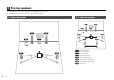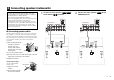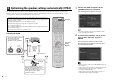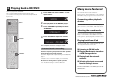Setup guide
En 5
4 Connecting external devices
AUDI O 1
AUDI O 2
OPTICAL
OPTICAL
COAXIAL
VIDEO
AV4
AV3
AV2
AV 1
(TV)
P
B
Y
P
R
COMPONENT
VIDEO
VIDEO
MONITOR OUT
P
B
Y
P
R
HDMI
OUT
ARC
ANTENNA
(
RADIO
)
FM
AM
FRONT CENTER SURROUND
SINGLE
SURROUND BACK/BI-AMP
SPEAKERS
CLASS 2 WIRING CABLAGE CLASSE 2
AV 5 AV 6
AV OUT
ZONE OUT
SUBWOOFER
PRE OUT
ZONE 2
NETWORKDC OUT
TRIGGER OUT
REMOTE
5V
0.5A
(
NET
)
12V
IN
OUT
0.1A
ZONE2/F.PRESENCE
EXTRA SP
COMPONENT VIDEO
HDMI 1 HDMI 2 HDMI 3 HDMI 4 HDMI 5
(
BD/DVD
)
VIDEO
INFOZONE 2
ZONE CONTROL
MEMORY
PRESET
FM AM
TUNING
CONTROL
TV
BD
DVD
NET
RADIO
SCENE
MAIN ZONE
PHONES
SILENT
CINEMA
STRAIGHT
VIDEO
PURE DIRECT
VIDEO
VOLUME
AUX
TONE
PROGRAM
YPAO MIC
INPUT
HDMI/
5V 2.1A
MHL 5V 1A
OPTICAL
AV4
(TV)
HDMIOPTICAL
HDMI
HDMI
HDMI HDMI
HDMI
O
O
a
c
b
d
HDMI 1
(BD/DVD)
HDMI OUT
ARC
TV
Audio out
(optical)
HDMI in HDMI out
BD/DVD player
HDMI OUT jack HDMI 1 jack
AV 4 (OPTICAL) jack
The unit (rear)
To an AC wall
outlet
Turn on the unit
The unit (front)
1
Connect external devices to the unit.
a Connect a BD/DVD player to the unit with an HDMI
cable.
If the BD/DVD player is currently connected to the
TV directly with an HDMI cable, disconnect the
cable from the TV and connect it to this unit.
b Connect a TV to the unit with the other HDMI cable.
c Connect a TV to the unit with a digital optical cable.
This connection is required to play back TV audio
on the unit. This connection is not required if your
TV supports ARC (Audio Return Channel).
d Connect the power cable to an AC wall outlet.
• For information on how to connect radio antennas or other
external devices, see “PREPARATIONS” in “Owner’s Manual”.
2
Turn on the unit, the TV and the BD/DVD
player.
3
Use the TV remote control to change the
TV input to video from the unit.
The connections are complete. Proceed to the next
page to optimize the speaker settings.
• By connecting a TV to the unit with an HDMI cable, you can
configure the unit’s settings with the menu displayed on the TV. In
addition, you can select the on-screen menu language from English
(default), Japanese, French, German, Spanish, Russian, Italian and
Chinese. For details, refer to “Owner’s Manual”. In this guide,
illustrations of English menu screens are used as examples.