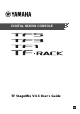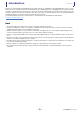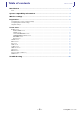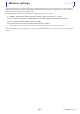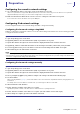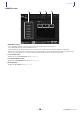User Manual
Table Of Contents
Preparation
User's Guide
TF StageMix
-
7
-
StageMix settings
Start StageMix.
The SELECT MIXER screen is displayed. The following are available from this screen.
• OFFLINE: allows you to view a demo of the StageMix features and user interface.
• CONNECT: allows you to select and connect to a TF series console that is connected to the same network.
Offline demo mode
Tap [OFFLINE] on the SELECT MIXER screen to use StageMix in demo mode, without connecting to a console. When using this
mode, you cannot use level meters, access scenes, etc.
Connecting to the console
If the iPad and console are connected to the same network, select the console and tap [CONNECT] to connect to the console.
When the maximum number of TF Editor and TF StageMix sessions (total: 3) are already connected to the TF series console, a
"restricted" mark is displayed to the left of the IP address. When you select a TF series console that has a "restricted" mark
displayed next to it and tap the CONNECT button, a message is displayed that indicates you cannot connect to the console.
After StageMix has received the necessary data from the console, the mixer window is displayed and you are ready to begin using
StageMix.
If StageMix cannot connect to the console, refer to the Troubleshooting section (page 40).
NOTE
• Both wireless and wired LAN connections are available. Connecting via cable requires a USB-C-USB adapter (or a Lightning-USB 3 camera
adapter) and a USB Ethernet adapter, which are sold separately. When connected via both wired and Wi-Fi connections, the system auto-
recognizes the situation and gives priority to the wired connection.
• When connecting to the TF series for the first time, a dialogue confirming whether you will allow the connection or not will be displayed. If
you select not to permit the connection, you will not be able to connect from that point forward. Should you wish to allow the connection, go
to the StageMix screen in iOS Settings and turn Local Network ON.