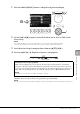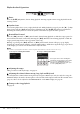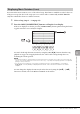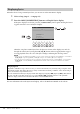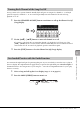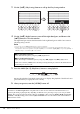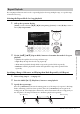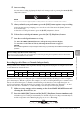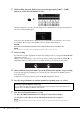User Manual
DGX-670 Owner’s Manual
64
When the selected Song contains lyrics data, you can view it on the instrument’s display.
1 Select a Song (steps 1 − 3 on page 61).
2 Press the SONG [SCORE/LYRICS] button to call up the Lyrics display.
If the Lyrics display is not shown, press the [SCORE/LYRICS] button again. Pressing the button
toggles between the Score and Lyrics displays.
When the Song data contains lyrics data, the lyrics are shown on the display. You can look
through the entire lyrics by using the TAB [L][R] buttons when Song playback is stopped.
As Song playback starts, the color of the lyrics changes, indicating the current position.
NOTE
• When the lyrics are garbled or unreadable, you may need to change the language setting: [MENU] Cursor buttons
[
U][D][L][R] Song Setting, [ENTER] TAB [R] Setting Cursor button [D] 2 Lyrics Language.
• You can turn to the next/previous lyrics or text page by assigning the function to a pedal: [MENU] Cursor buttons
[
U][D][L][R] Controller, [ENTER] TAB [L] Pedal. For details, refer to the Reference Manual on the website,
Chapter 9.
For more information about the Lyrics/Text displays, refer to the Reference Manual on the website.
Displaying Lyrics
Displaying Text
Regardless of whether a Song is selected or not, you can view the text file (.txt) created by using a computer on the
instrument’s display. Text display allows for a variety of useful and convenient possibilities, such as the showing of
lyrics, chord names, and performance notes.
You can switch between the Lyrics display and the Text display by using the [1
UD] (Lyrics)/[2UD] (Te xt ) buttons.
To view a text file on the Text display, press one of the [7UD]/[8UD] (Text File) buttons to call up the File
Selection display, and then select the desired file in the connected USB flash drive.