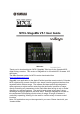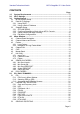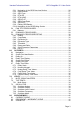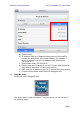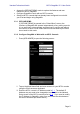Guide
Yamaha Professional Audio M7CL StageMix V5.1 User Guide
Page 6
3.0 Getting Started
3.1 M7CL Network Setup
Connect the Wi-Fi access point to the M7CL console’s network port via a
CAT5 cable. Note that a cross-over cable will be needed with older access
points that don’t have the “auto MDIX” function. Most recent devices will
support “auto MDIX”, in which case a straight CAT5 cable can be used.
Make sure your Ethernet cable is connected to a LAN port on your Wi-Fi
device and not the WAN port.
Note the IP address and MAC address of the M7CL console - they will need to
be entered into the iPad later. They can be found in the console as follows:
a. Press the [SETUP] button on the M7CL touchscreen
b. Press [NETWORK] on the M7CL touchscreen
3.2 iPad Wi-Fi Settings
The iPad can be configured using either DHCP or a Static IP address.
3.2.1 Using DHCP
Dynamic Host Configuration Protocol (DHCP) is a network protocol that
enables a server to automatically assign an IP address to a device.
Use the following steps to configure your iPad using DHCP.
a) Open the iPad “Settings” menu
b) Select “Wi-Fi”, and choose the correct network
c) Press the blue circle with the white arrow to the right of the selected
network to edit the IP address.