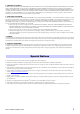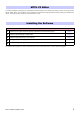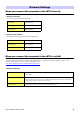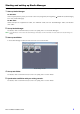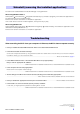Installation guide
M7CL V3 Editor Installation Guide 5
M7CL Editor Installation
Follow the instructions below to install the software programs.
1 Double-click “setup.exe” (Windows) or “Install M7CL V3 Editor.pkg” (Mac) in the compressed
file (you have downloaded).
A setup dialog of M7CL Editor is displayed.
NOTE When using Windows Vista / 7, if the “User Account Control” window appears, click [Continue] or [Yes].
2 Follow the on-screen instructions to install the software.
NOTE For specific instructions on using the software, refer to the PDF manual from the [HELP] menu in each program.
Driver Installation
To operate the M7CL from your computer via Ethernet, you’ll need to install the DME-N Network Driver software or
the Network-MIDI Driver software. You’ll also need to set up DME-N Network Driver or Network-MIDI Driver after
installation. For details, refer to the “DME-N Network Driver Installation Guide for M7CL” or the “Network-MIDI Driver
Installation Guide.”
You’ll refer to “Network Settings” for the set values of M7CL and your computer (page 6.)
DME-N Network and Network-MIDI Driver are software that transfers MIDI data back and forth between your
computer and the M7CL via Ethernet cable.
Connect the computer to the M7CL by using an Ethernet cable via a network switch. When you connect the
computer to the M7CL directly, you can use a crossover cable.
You can download the latest version of DME-N Network Driver and Network-MIDI Driver at the following website. For specific
installation instructions, refer to the installation guide.
http://www.yamahaproaudio.com/
Ethernet cable
M7CL
Computer
Editor
Ethernet cable
Network switch
or
Crossover cable
Driver